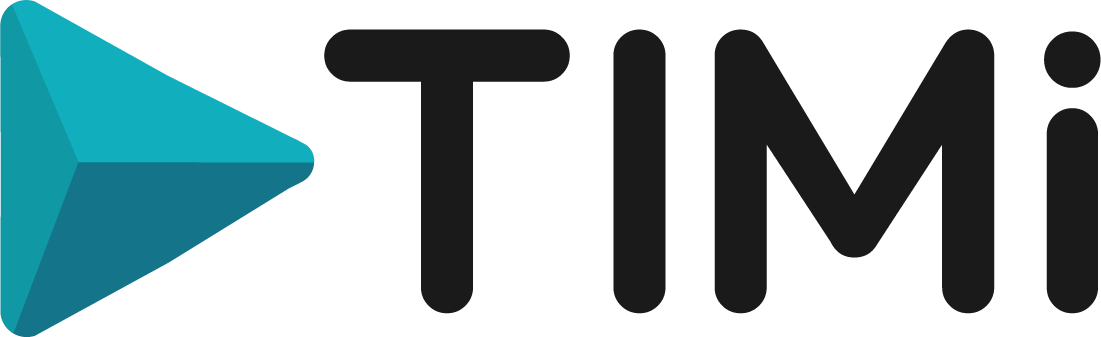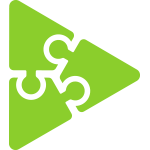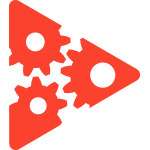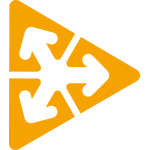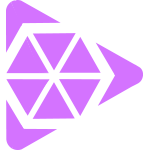DOWNLOAD
The TIMi Suite
This download contains everything that you need to get you started!
No administrative privileges are required to install & run TIMi.
Offline/portable installer: click here.
Optional
Third-Party tools & Utilities
ODBC drivers for your Database
For your convenience, we provide you with a local copy of the ODBC drivers for the most well-known databases: See here.
TIMi is compatible with almost all database engines, old and new: MS-SQL-Server, Oracle, Access, Teradata, DB2, SAP, Sybase, MySQL, Hive…
A scheduling engine
With a scheduling engine, you can run automatically your TIMi data-transformations every day. TIMi is compatible with any scheduling tool but we advise you to use Jenkins because Jenkins is tightly integrated with TIMi: For example, you get a Special Android application that allows you to track (and re-run, if necessary) the completion of your TIMi-based Jenkins tasks.
For your convenience, we provide you with a local copy of Jenkins here.
A revision control system
With a revision control system, you can keep track of the different versions of your Anatella data-transformations. TIMi/Anatella is compatible with any versioning system: Git (or TortoiseGit), SVN (or TortoiseSVN), etc.
For your convenience, we provide you with a local copy of TortoiseSVN (our personal favorite) or TortoiseGit.
Python Engine (You must use Anaconda v3.xx)
A disk-level encryption tool
We recommend “Bitlocker” or “TrueCrypt”.
For you comfort, you can download TrueCrypt from us from here.
OleDB Drivers
You can download the SAS OleDB drivers directly from the SAS website here. For your comfort, a local copy of these drivers is also available here.
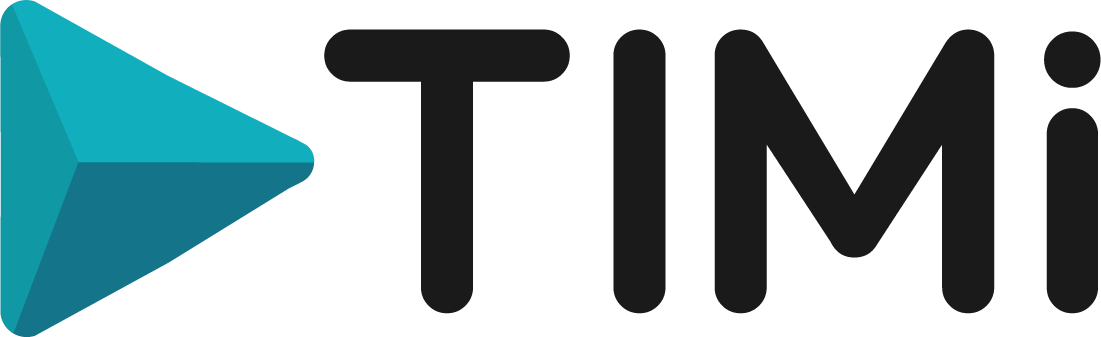
INSTALLATIONS
The TIMi installation comes in different sizes. We recommend to install the Medium Size.
Application |
TIMiMinimum Install |
TIMiMedium Install |
TIMiFull Install |
|
Heavy-workload ETL tasks |
|||
|
Analytics & Business Intelligence |
|||
|
Simple Machine Learning & AI tasks |
|||
|
Complex Machine Learning & AI tasks |
|||
What’s included? |
|||
|
AnatellaThe Data Management tool from TIMi! |
|||
|
ModelerThe Auto-ML tool from TIMi! |
|||
|
StardustThe Segmentation tool from TIMi! |
|||
|
Kibellathe BI tools from TIMi! |
Download & Install later through Anatella or here | ||
|
Tableau components to export your data to .hyper or .tde files) |
Download & Install later through Anatella | ||
|
EDI/X12 and the Mixed-Integer-LP (linear programming) Anatella components |
|||
|
R engine plus Basic R-packages |
Download & Install later through Anatella or here | ||
|
R engine plus Full R-packages |
Download & Install later through Anatella or here | ||
|
Anatella GIS extension |
Download & Install later through Anatella | ||
|
Native Connector to Oracle |
Download & Install later through Anatella | ||
|
Third Party tools: |
|||
|
VR (Virtual Reality) Components from Stardust |
Download & Install later through Stardust or here (only available on 64-bit OS) | ||
|
Optional third-party Tools & Utilities |
See previous section | ||
| Download size | ~ 80 MB | ~ 280 MB | ~ 690 MB |
| Install size | ~ 118 MB | ~ 680 MB | ~ 1.4 GB |
OFFLINE INSTALLATIONS
You don’t have any internet connection on your server and still want
to install TIMi? Use the off-line installer!
Application |
TIMiMinimum Install |
TIMiFull Install |
|
64 bits portable install |
file1, file2, file3 | file1, file2, file3 |
|
32 bits portable install |
file1, file2, file3 | file1, file2, file3 |
|
Wizard-based installer |
file | |
| Download size | ~ 80 MB | ~ 690 MB |
| Install size | ~ 118 MB | ~ 1.4 GB |
Detailed instructions for the installation
of the TIMi Portable downloads
- Download the 3 files from the 3 URL given here above (file1, file2, file3)
- Close all Anatella&TIMi windows. Also close the PDF help window.
- Place the 3 downloaded files inside the same directory and execute (double-click) the file “unzip_TIMixx_Portable_xxx_in_C_SOFT.bat”.This will install TIMi inside the (default) directory: “C:\soft\TIMi” (and it will also move the previous TIMi installation inside “C:\soft\TIMi_old”, just in case)
You’ll find here more details on the TIMi installation procedure.