If you cannot see the Salesforce login page at step 10 of the previous section, it usually means that you need to follow this procedure:
1.Open the “Manage Connected Apps” page for your new Application:
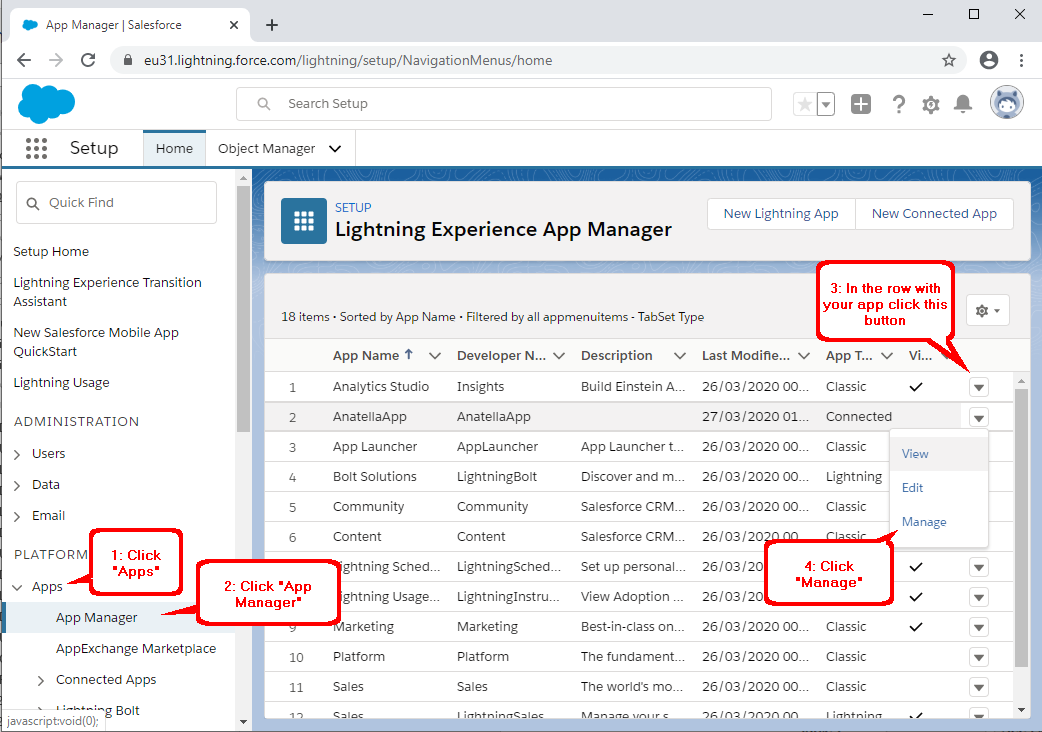
2.Make sure that the “Permitted Users” option is set to “All users may self-authorize”: ![]()
If that’s not the case, click the “Edit Policies” button: ![]()
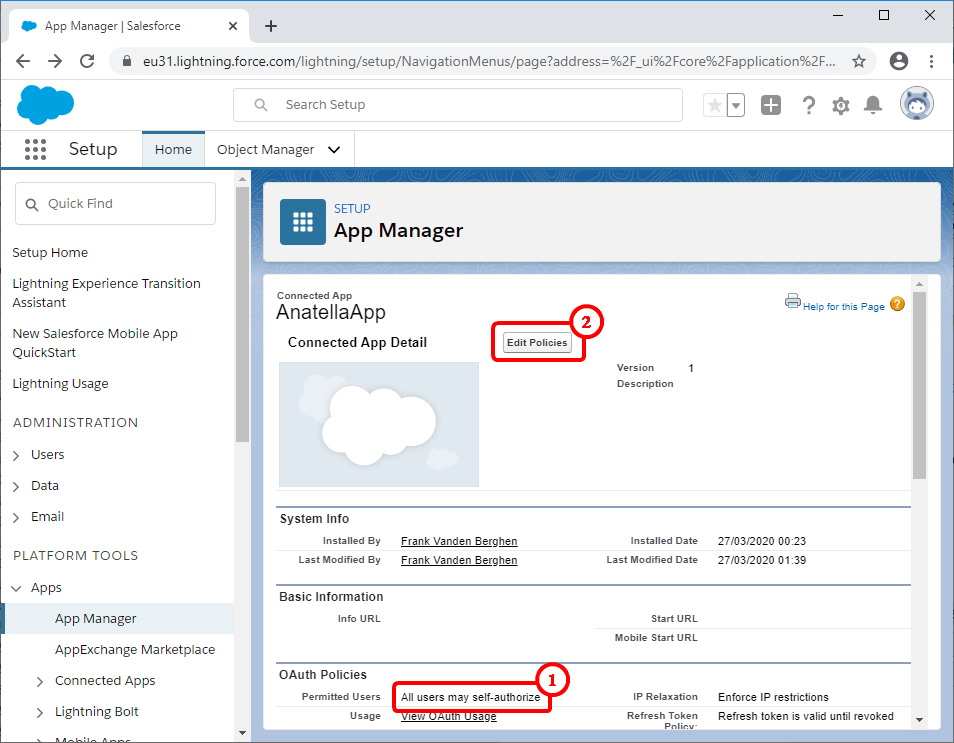
3.Change the “Permitted Users” option to “All users may self-authorize”:
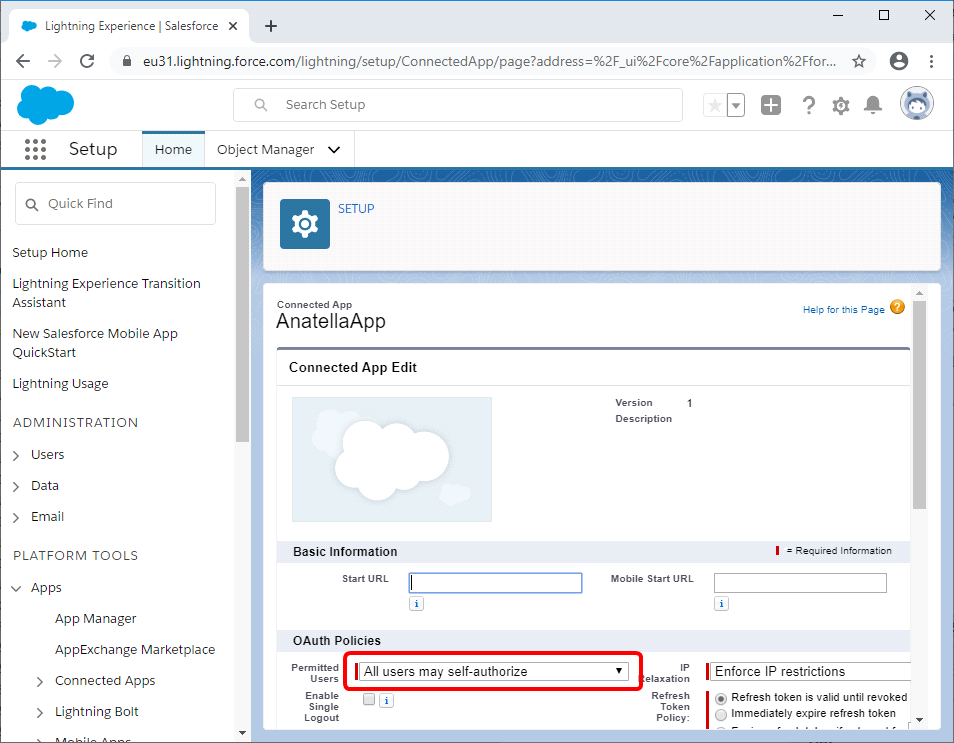
4.Click the “save” button at the end of the page.
If you see inside the Anatella log window the following error message “The REST API is not enabled for this Organization. Code: API_DISABLED_FOR_ORG”:
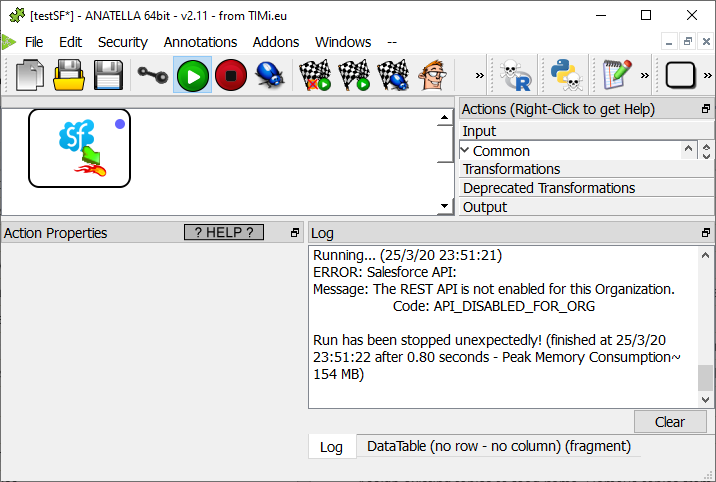
...this usually means that you are still using the TRIAL version of Salesforce. You need the paid version of Salesforce to be able to use the Saleforces Action inside Anatella. If you are using the paid version of Salesforce and you still get this error message, then you’ll need to enable the “REST API” for your organization: Here is the procedure:
1.Open the page to edit the “System Administrator” profile:
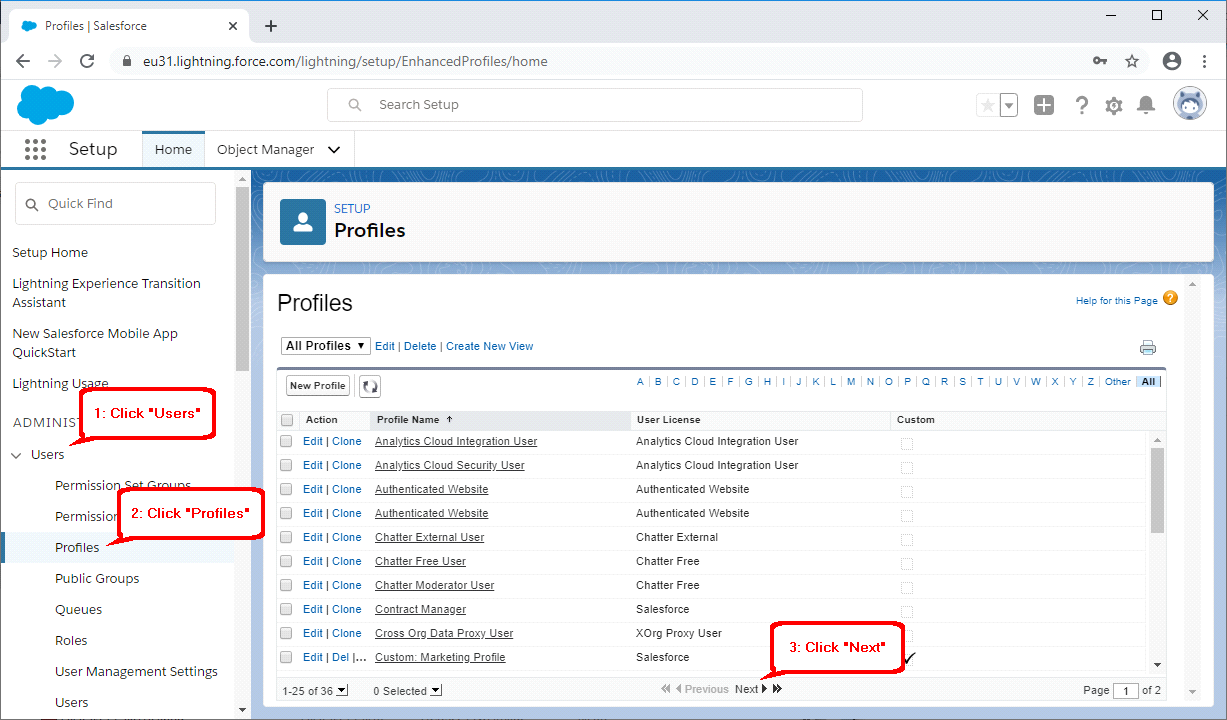
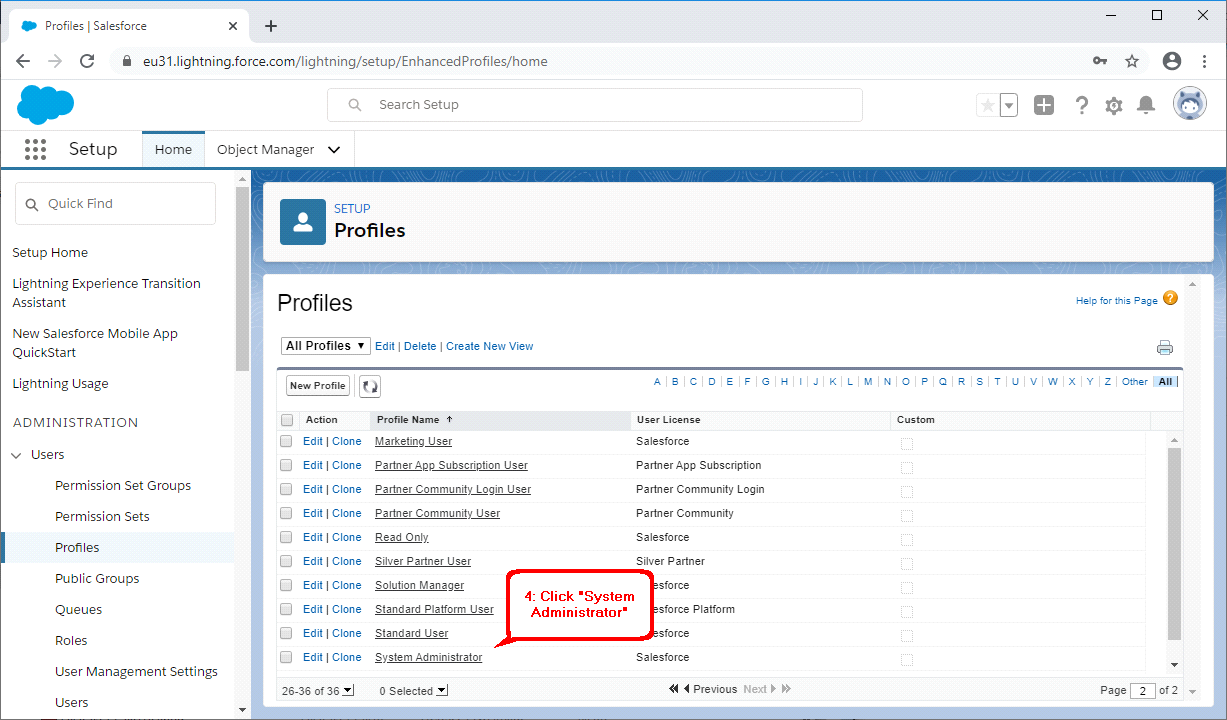
2.The page to edit the “System Administrator” profile contains many sections:
Profile Detail
Console Settings
Page Layouts
Field-Level Security
Custom App Settings
Connected App Access
Tab Settings
Record Type Settings
Administrative Permissions ![]()
General User Permissions
Standard Object Permissions
Desktop Integration Clients
Session Settings
Password Policies
Scroll down to the “Administrative Permissions” section and verify that the “API Enabled” option is checked: ![]()
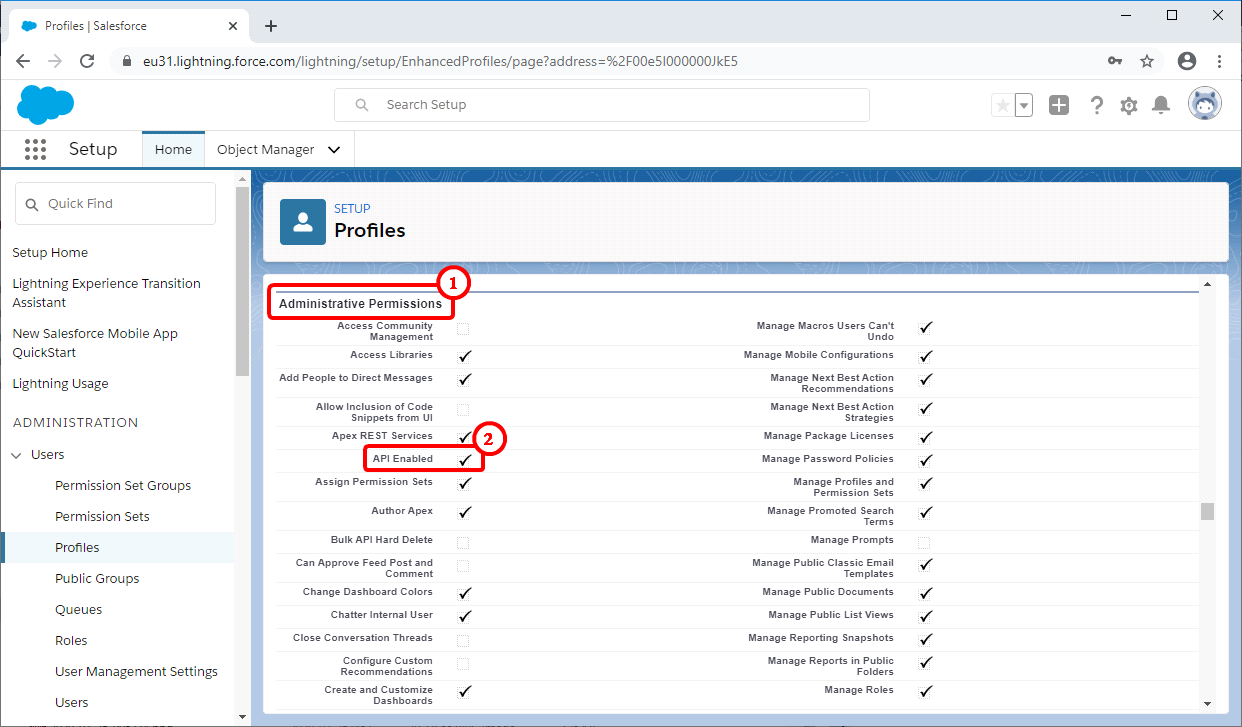
3.If the “API Enabled” option is unchecked, click the “Edit” button at the top of the page, change “API Enabled” option (i.e. enable it) and click the “Save” button.