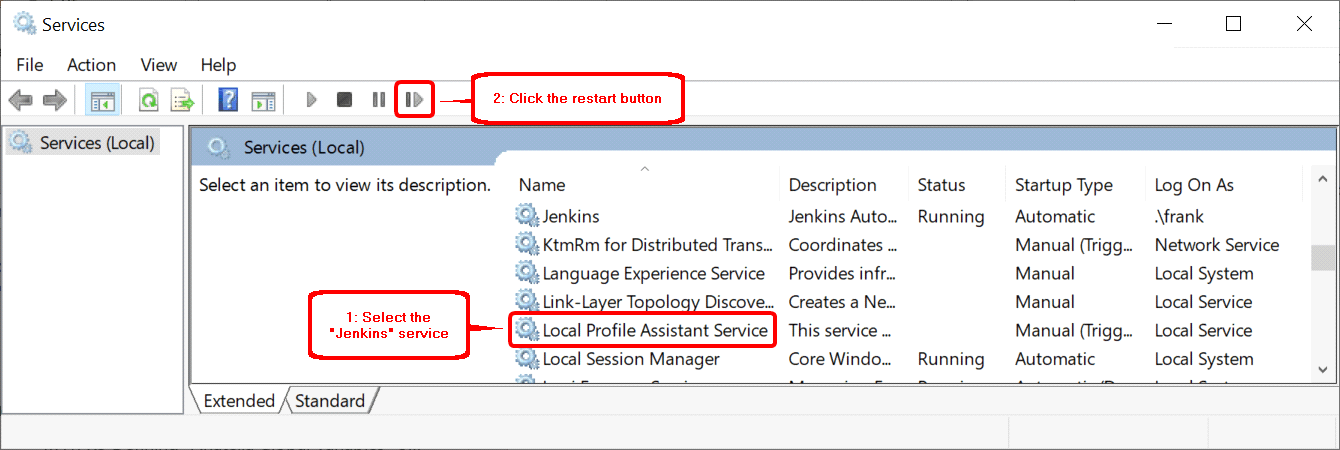This section is interesting if:
1.The “Test Port” button used during step 8 of the Jenkins installation is reporting an error.
2.You can’t see the Jenkins welcome webpage,
3.You cannot start the Jenkins service
You can get a description of the installation error inside the file named “jenkins.err.log” inside the Jenkins installation directory:
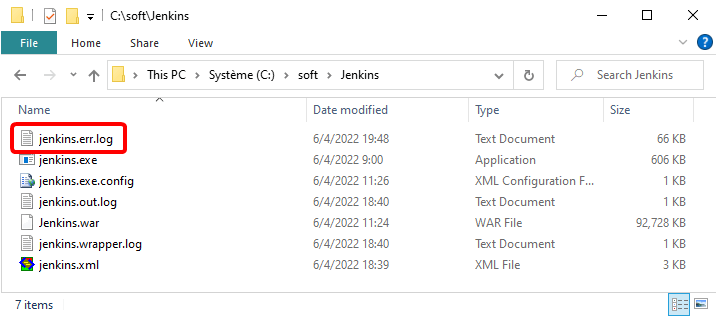
Here is an example of an installation failure (this is the content of the file “jenkins.err.log”):
Nov 15, 2015 12:23:43 PM winstone.Logger logInternal INFO: Beginning extraction from war file Nov 15, 2015 12:23:44 PM org.eclipse.jetty.util.log.JavaUtilLog info INFO: jetty-winstone-2.8 Nov 15, 2015 12:23:46 PM org.eclipse.jetty.util.log.JavaUtilLog info INFO: NO JSP Support for , did not find org.apache.jasper.servlet.JspServlet Nov 15, 2015 12:23:46 PM org.eclipse.jetty.util.log.JavaUtilLog warn WARNING: FAILED SelectChannelConnector@0.0.0.0:8080: java.net.BindException: Address already in use: bind java.net.BindException: Address already in use: bind at sun.nio.ch.Net.bind0(Native Method) at sun.nio.ch.Net.bind(Unknown Source) |
If you got a “java.net.BindException” (such as in the example here above), it means that the default TCP/IP port that Jenkins is using (i.e. the port 8080) is already used by another application on your server.
When there is a “port” error, you have 2 choices:
1.You can stop the other application (that is currently using port 8080). To help you find the application using the port 8080: open a “Windows Task Manager” (i.e. right-click the “Task bar” and select “Task Manager” inside the context menu), go to the “Performance” tab, and click on the “Resource Monitor” button (on the bottom of the window). Inside the “Resource Monitor”, go to the “Network panel”, open the “Listening port” section and search for the application using the port 8080:

2.You can configure Jenkins to use a different port:
2.1 Edit (with notepad) the file named “Jenkins.xml” located inside your Jenkins installation directory:
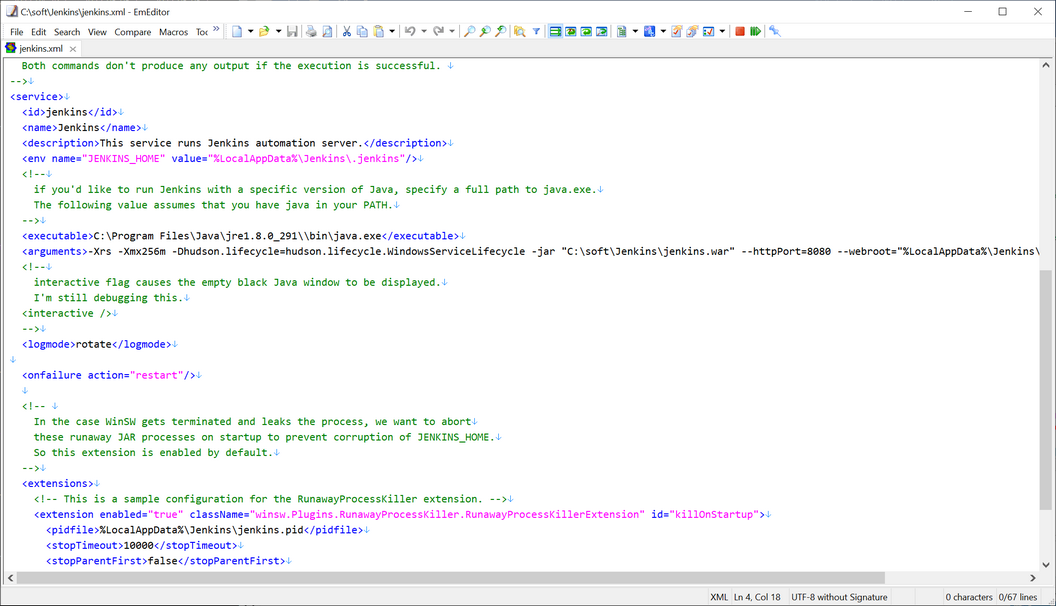
Write the new Jenkins port value here:
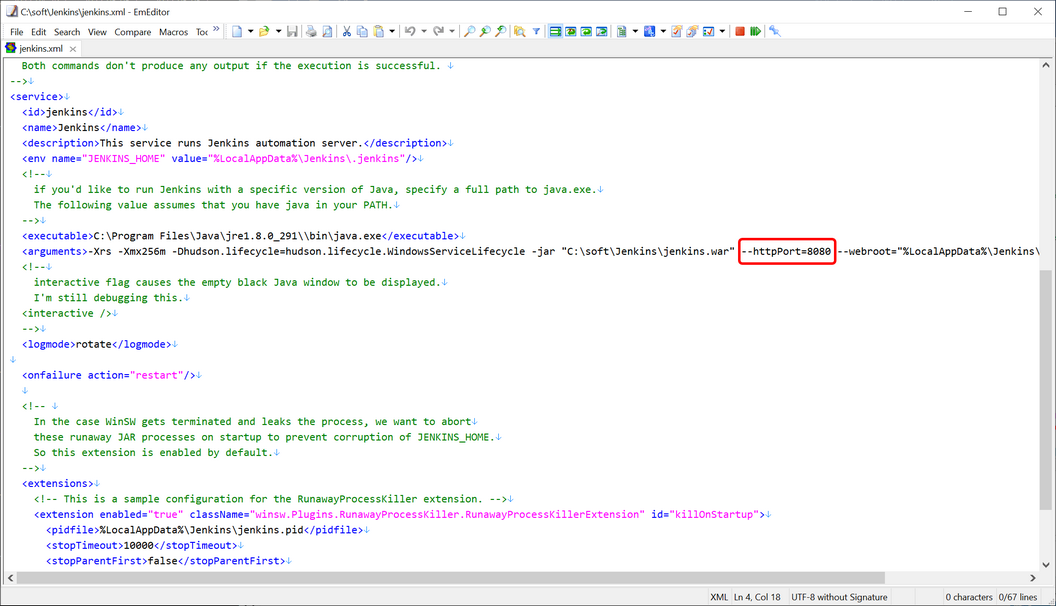
2.2 Optional (if Jenkins was already running): Restart the Jenkins service:
•Open the “Service” Manager: Press simultaneously the keys [WIN]+[R] on your keyboard to open the “Run” window. Then write “services.msc” ![]() and click the “OK” button
and click the “OK” button ![]() :
:
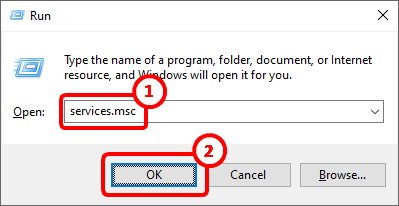
•Restart Jenkins inside the “Service” Manager window: