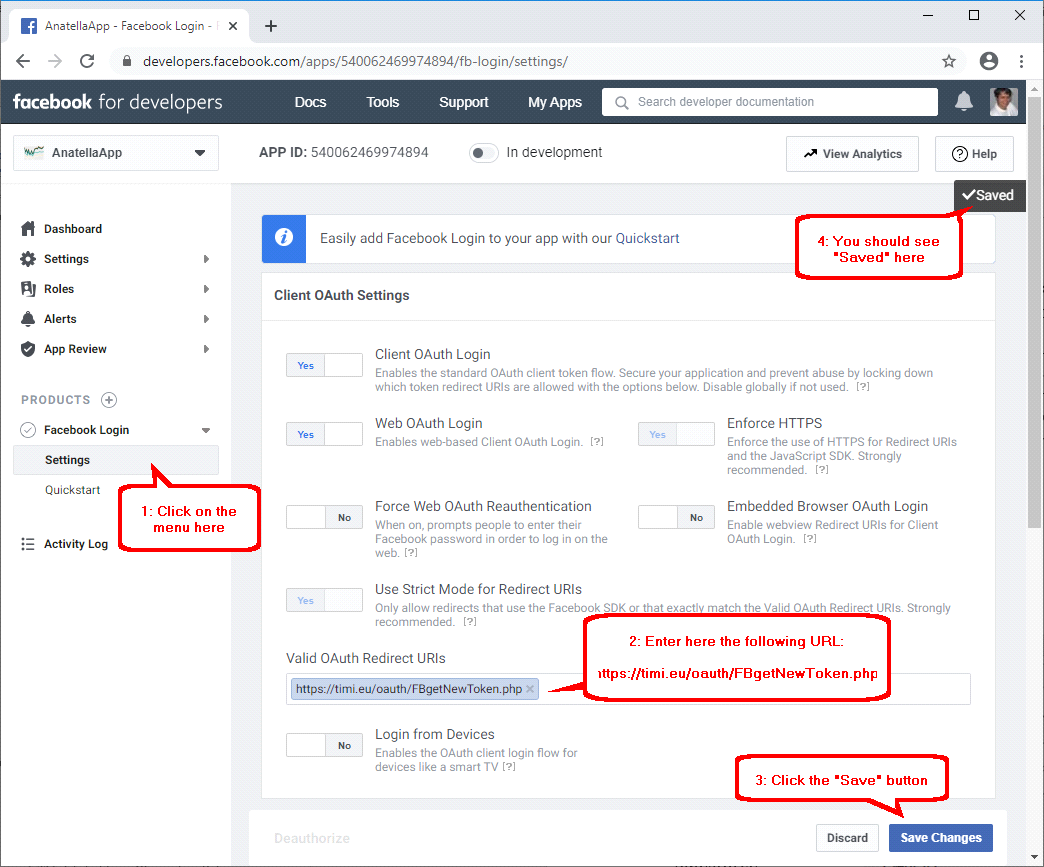Before getting data from Facebook, you need to create a new Facebook application.
Here are the steps:
1.Open the url https://developers.facebook.com/ inside your browser and manually login into Facebook (if required).
2.Open the “My Apps” menu and click on the “Create App” button:
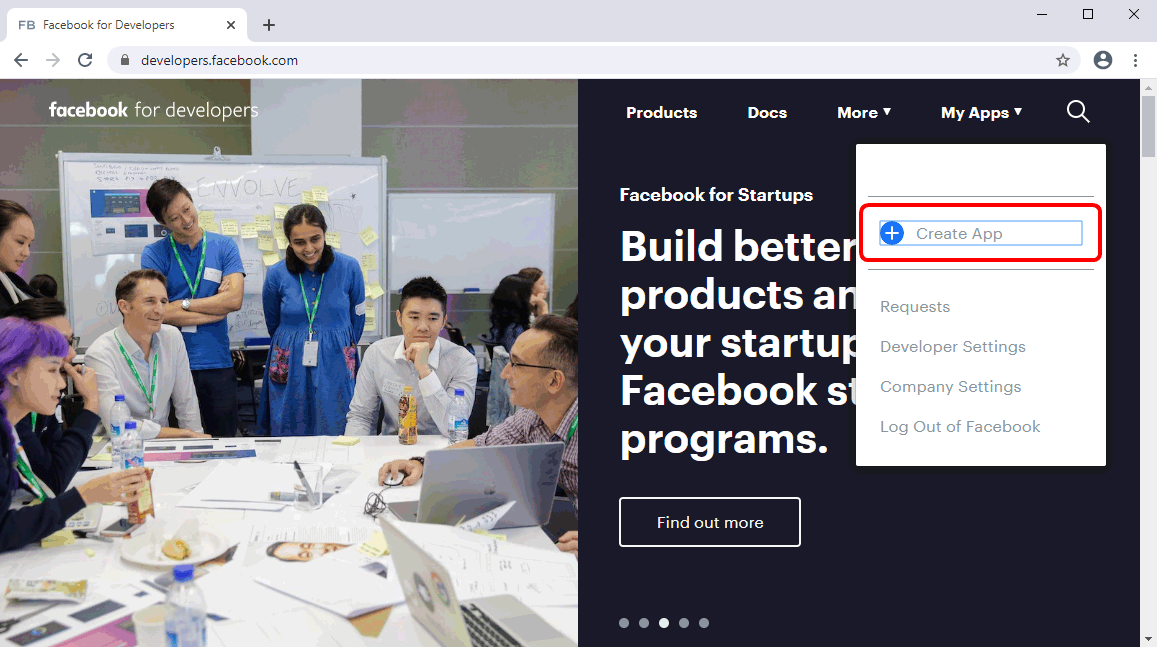
3.Fill-in the form: Enter a name for your app (you can use any name: e.g. “AnatellaApp” ![]() ) and give your email. Once finished, click the “Create App ID” button
) and give your email. Once finished, click the “Create App ID” button ![]() :
:
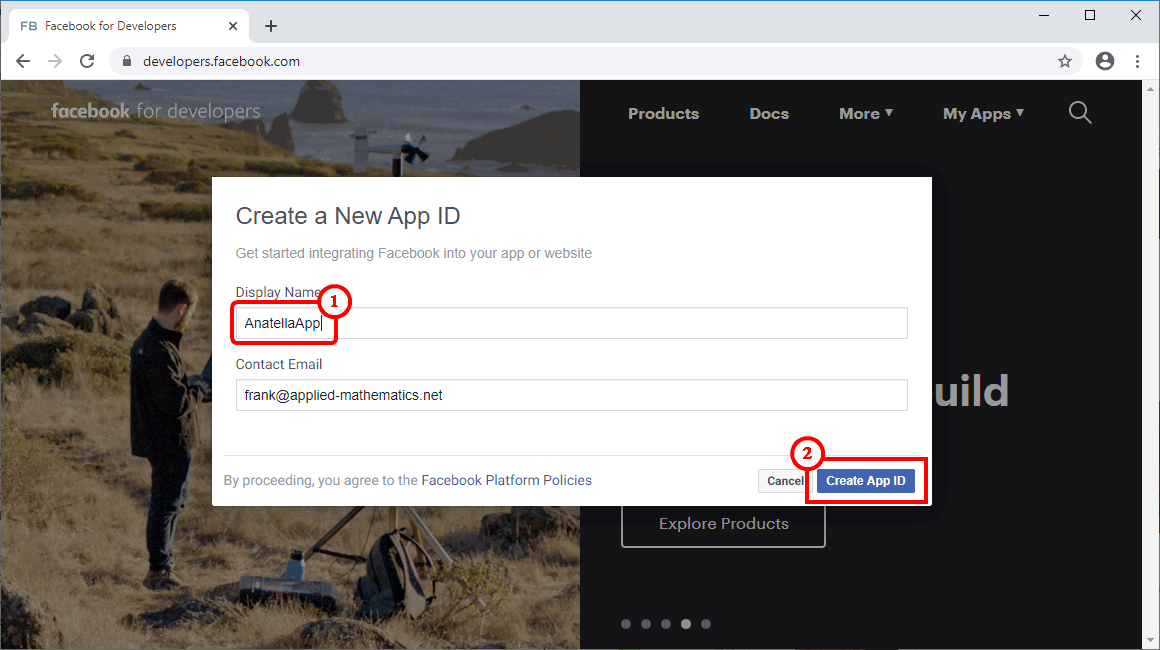
4.In the new webpage, in the left menu, select “Settings”, “Basic” and fill-in the following fields:
oPrivacy Policy URL: you can use: https://timi.eu/oauth/FBPrivacyPolicy.txt
oCategory: select “Business and Pages”
oBusiness Use: select “Support my own business”
Click the “Save changes” button at the bottom right of the screen to save your changes: ![]()
Please also copy, from the same webpage, your “Application Secret” (parameter P7 ![]() ) and your “Application ID” (parameter P6
) and your “Application ID” (parameter P6 ![]() ).
).
You must enter these 2 parameters inside Anatella.
At the end, you should have something like this:
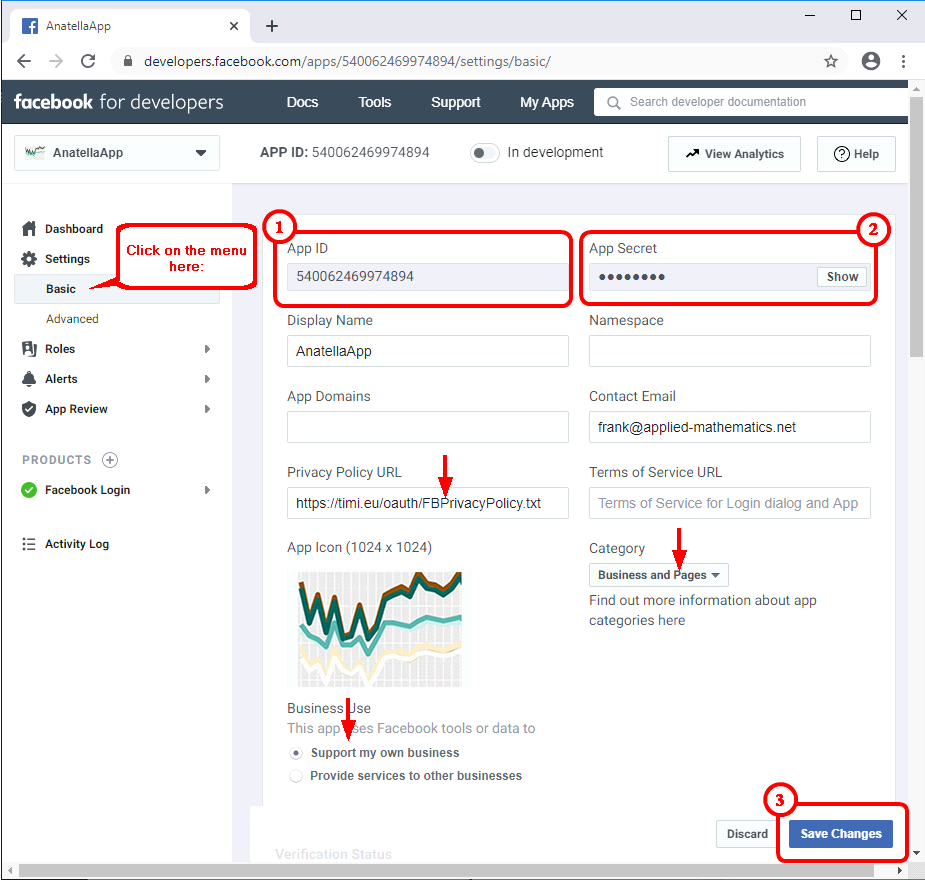
5.Click the ![]() icon to open the “Products” page:
icon to open the “Products” page:
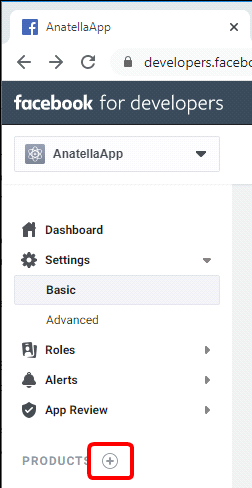
6.On the “Product” page, inside the “Facebook login” box, click the “Set Up” button:
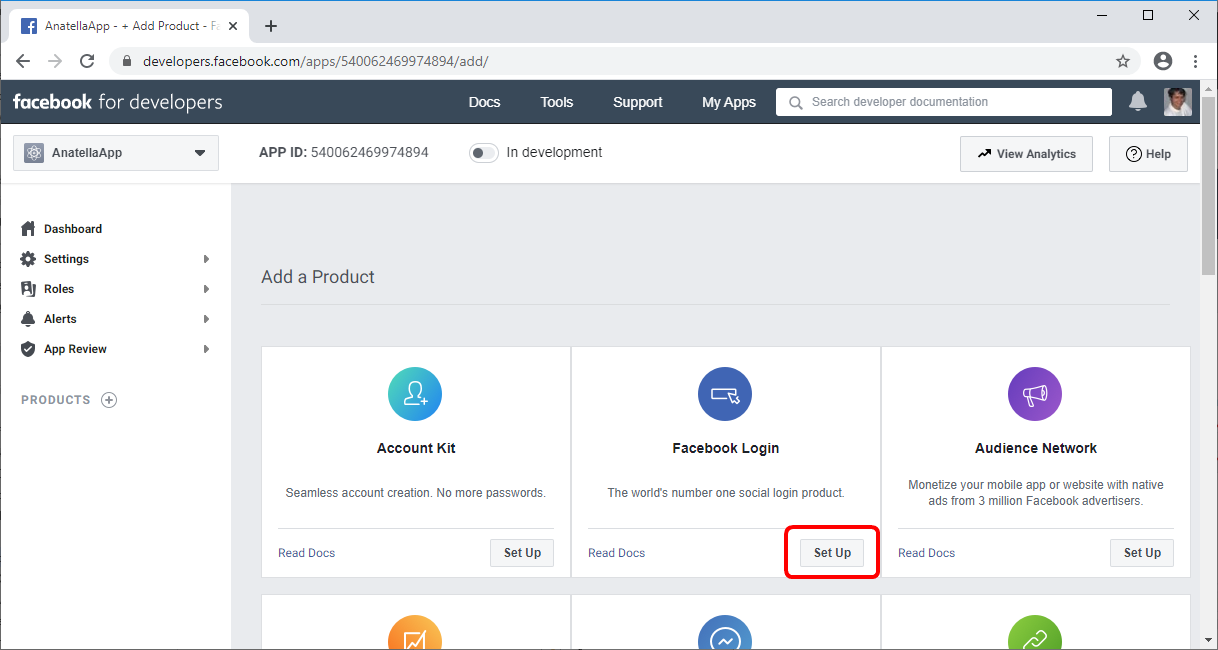
7.This is important!
On the menu on the left, click directly the “Settings” button inside the “Facebook Login” menu (see the illustration on the next page). Inside this “Settings” webpage, add inside the parameter named “Valid OAuth Redirect URIs” the following URL:
![]()
Click the “Save changes” button at the bottom right of the screen to save your changes.
At the end, you should have something like this: