Icon: ![]()
Function: BigQueryUpload
Property window:
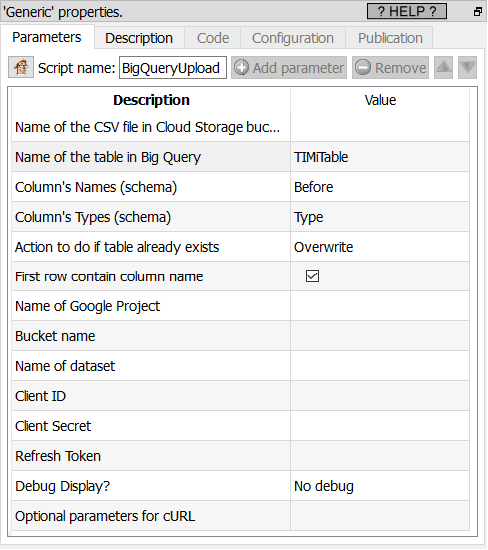
Short description:
Upload a table to Google BigQuery from a Google Cloud Storage.
Long Description:
This Action also works when accessing the web through a PROXY server: Please consult the section 5.1.9.2. for more details on this subject.
The previous section (5.23.21) contains an example of usage.
To be able to use this Action, you need to get these 3 parameters from Google: (1) your “Client ID”, (2) your “Client Secret”, (3) your “Refresh Token”. To get these 3 parameters, you must use the ![]() “Unlock Google Services” action detailed in section 5.23.11.
“Unlock Google Services” action detailed in section 5.23.11.
This action expects as input a table with two columns (by default, these two columns are named “Before” and “Type”):
•The first column (i.e. the column named “Before”) contains the column’s names of the table to import inside BigQuery.
•The second column (i.e. the column named “Type”) contains the column’s types of the table to import inside BigQuery: More precisely, we will have:
Content of the column “Type” inside the input table of the |
Type of the column when imported inside Google Big Query (i.e. how the column is declared inside the schema of the imported table inside BigQuery) |
K |
INTEGER |
F |
FLOAT |
U (i.e. any other value than ‘K’ or ‘F’) |
STRING |
The ![]() Get-Meta-Data action (see section 5.5.14) returns the exact table required as input table to the
Get-Meta-Data action (see section 5.5.14) returns the exact table required as input table to the ![]() BigQueryUpload Action: See the previous section (5.23.21) for an example of usage.
BigQueryUpload Action: See the previous section (5.23.21) for an example of usage.