Icon: ![]()
Function: BigQueryDownload
Property window:
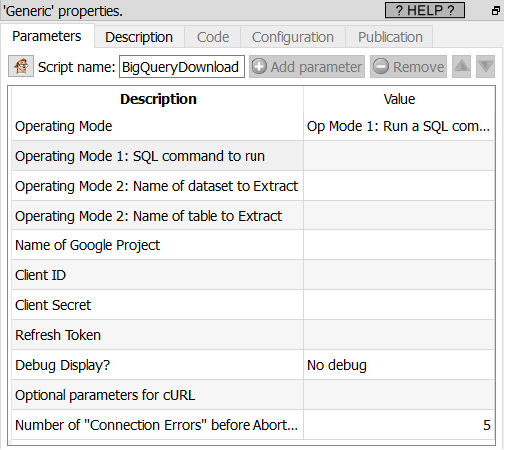
Short description:
Export a complete table from Google Big Query.
OR
Run any SQL command on Google Big Query.
Long Description:
This Action also works when accessing the web through a PROXY server: Please consult the section 5.1.9.2. for more details on this subject.
To be able to use this Action, you need to get these 3 parameters from Google: (1) your “Client ID”, (2) your “Client Secret”, (3) your “Refresh Token”. To get these 3 parameters, you must use the ![]() “Unlock Google Services” action detailed in section 5.23.11.
“Unlock Google Services” action detailed in section 5.23.11.
Let’s assume that I have some data table on my local server and I now want to play with this data using Google Big Query. To do so, I will follow the following steps:
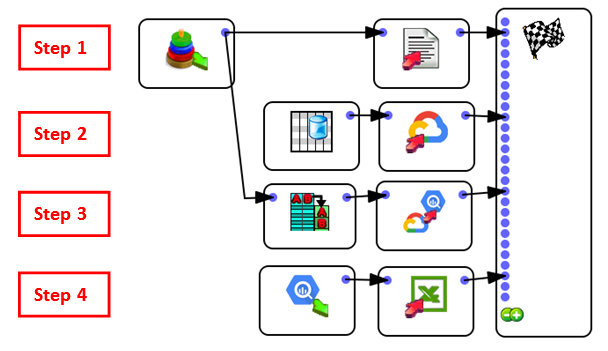
Here are more details on the 4 steps illustrated in the above Anatella graph:
•Step 1: Export your data table to a simple .csv file using the ![]() writeCSV action. To avoid any loss of accuracy, please use the “%.16g” option when exporting your table to a .csv file:
writeCSV action. To avoid any loss of accuracy, please use the “%.16g” option when exporting your table to a .csv file:
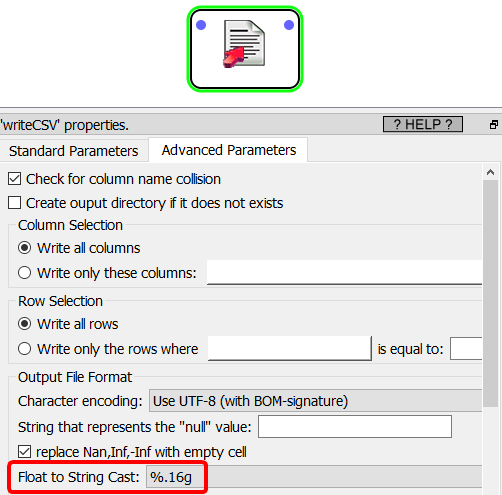
•Step 2: Copy your .csv file inside your Google Cloud Storage using the ![]() GoogleStorageUpload Action detailed in section 5.23.18.
GoogleStorageUpload Action detailed in section 5.23.18.
•Step 3: Import your .csv file from your Google Cloud Storage into your Big Query infrastructure using the BigQueryUpload Action detailed in the next section 5.23.22.
•Step 4: Run different queries on Google Big Query using the ![]() BigQueryDownload Action detailed in this section.
BigQueryDownload Action detailed in this section.