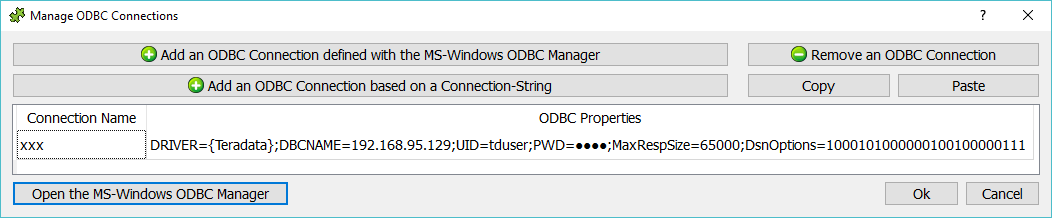For your convenience, you can go here to download the latest Teradata ODBC drivers:
http://download.timi.eu/ODBC/ODBC_drivers_Teradata/
At the same URL, you’ll also find the “FastLoad” Teradata utility: See the section 5.25.19. to know more about this subject.
Inside “ODBC Driver Setup for Teradata Database”, click on the “Options>>” button:
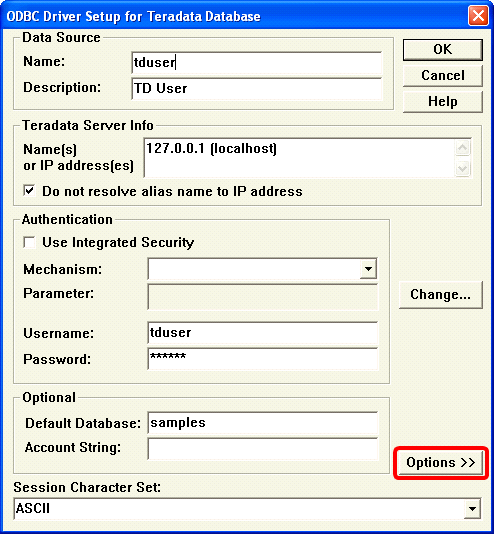
After clicking the “Options >>” button, the “Teradata ODBC Driver Options” window opens:
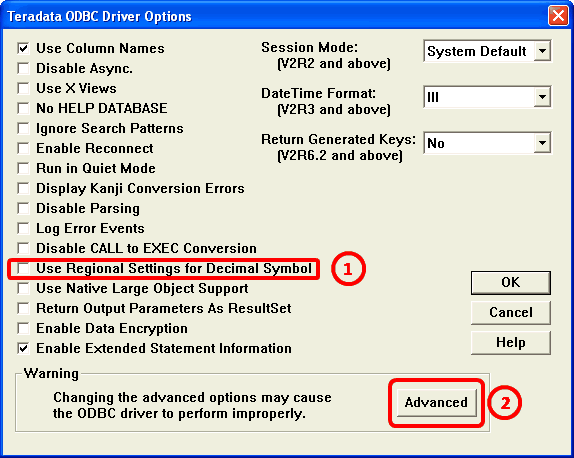
Anatella expects the decimal separator for numbers to be the dot (“.”) whatever the Regional Settings inside the server are. Thus, you need to uncheck the option named “Use Regional Settings for Decimal Symbol”. ![]()
When you click the “Advanced” button ![]() in the above window, the “Teradata ODBC Driver Advanced Options” window opens.
in the above window, the “Teradata ODBC Driver Advanced Options” window opens.
Change the parameter named “Maximum Response Buffer Size” to 65000 (instead of the default value: 8192). This will allow better network performances during communication exchanges between TIMi/Anatella/Stardust and the Teradata database:
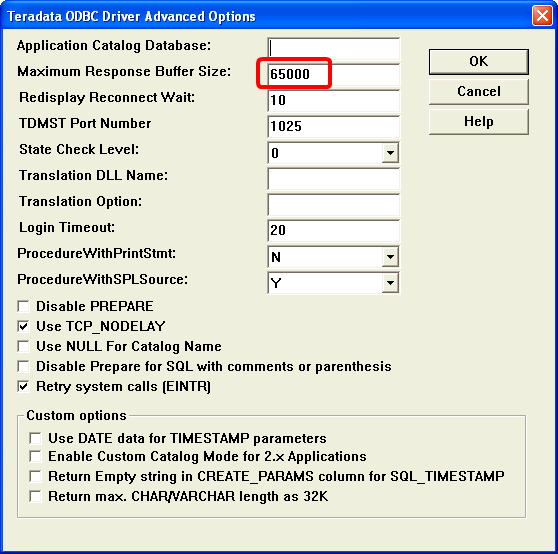
Here is a typical set of parameters to setup an ODBC Connection String (for a “Type 2 ODBC Connection”) for accessing the content of a Teradata database:
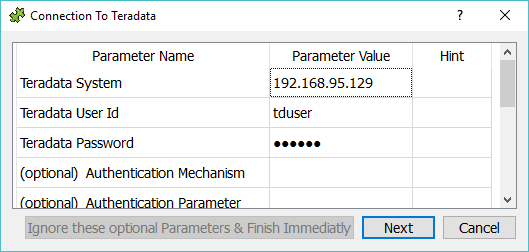
At the end, you should get a connection string that is similar to:
DRIVER={Teradata};DBCNAME=192.168.95.129;UID=tduser;PWD=xxx;MaxRespSize=65000;DsnOptions=1000101000000100100000111
Unfortunately, the Wizard running inside Anatella (to contruct the Connection-String) does not set the last 2 parameters (named “MaxRespSize” and “DsnOptions”) to the proper value: i.e. You should manually edit the Connection-String and append at the end:
;MaxRespSize=65000;DsnOptions=1000101000000100100000111
To manually edit the ODBC connection-string, Right-click here with your mouse:
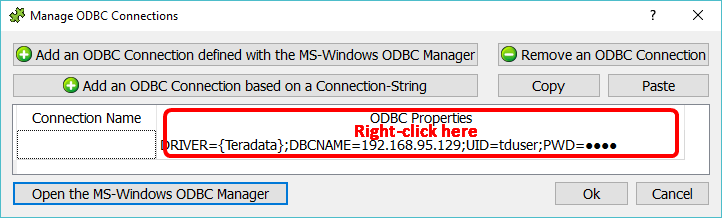
After the edition of the Connection-String, you should have something that looks like this: