Let’s give to your user account the rights to execute as a service! If you are not authorized to get these rights, you can still run Jenkins under the “LocalSystem” account: See the section 4.8.3.2. for more details on this subject.
1.Press simultaneously the keys [WIN]+[R] on your keyboard to open the “Run” window. Then write “secpol.msc” ![]() and click the “OK” button
and click the “OK” button ![]() :
:
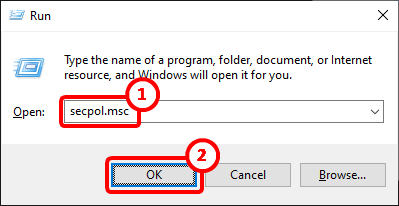
2.Inside the “Local Security Policy” window, inside the tree structure on the left, select “Local Policies” ![]() and, just below: “User Rights Assignment”
and, just below: “User Rights Assignment” ![]() . Then, in the same window, in the right pane, double-click the line named “Log on as a service”
. Then, in the same window, in the right pane, double-click the line named “Log on as a service” ![]() :
:
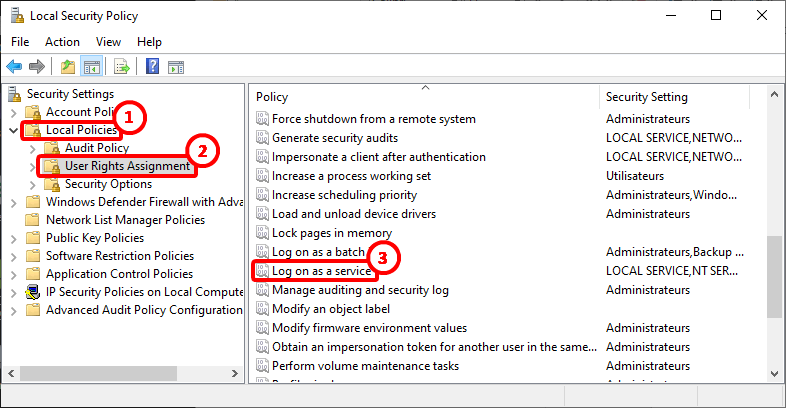
3.Click the “Add User or Group…” button:
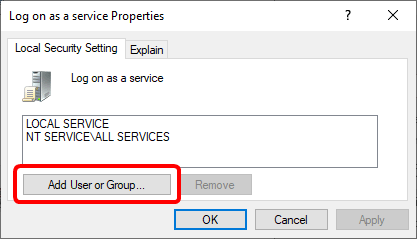
4.Enter your MS-Window Login ![]() and click the “Check Names” button
and click the “Check Names” button ![]() :
:
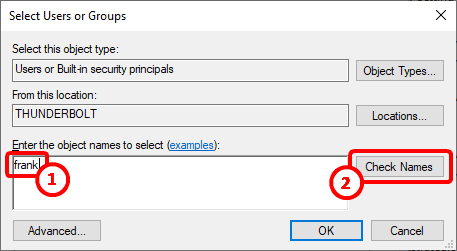
Your short name is now verified and replaced by your “Full” name, including the “Windows Domain” prefix:
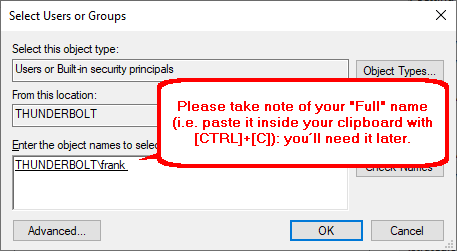
Click the “OK” button
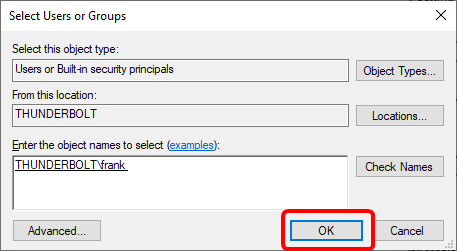
5.Click the “OK” button:
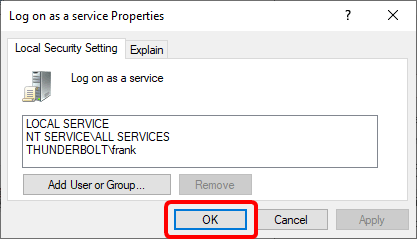
6.Close the “Local Security Policy” window.