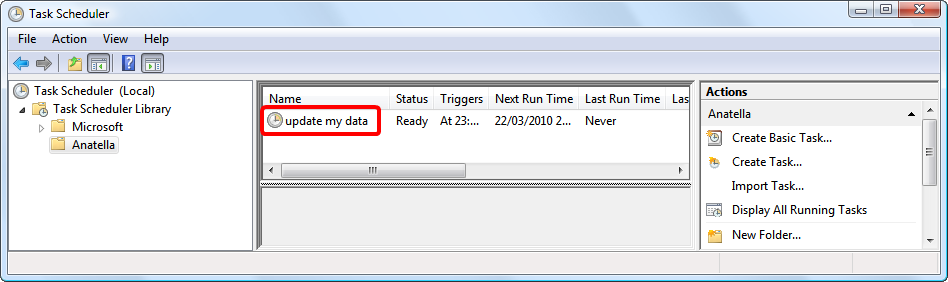For very basic scheduling needs, you can use the “Microsoft Task Scheduler” instead of Jenkins.
The first step is to find & open the “Microsoft Task Scheduler”. You can usually find the Microsoft “Task Scheduler” application inside the “Administrative tools” folder of your “Start Menu”.
The icon of the Microsoft “Task Scheduler” application is: ![]() .
.
If you can’t find the “Task Scheduler” application in your “Start Menu”, click on the “Run” button in the start menu:
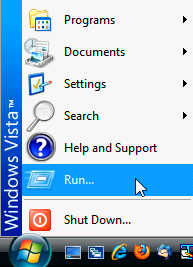
You can also enter: “c:\windows\system32\taskschd.msc” into the textbox and click the OK button:
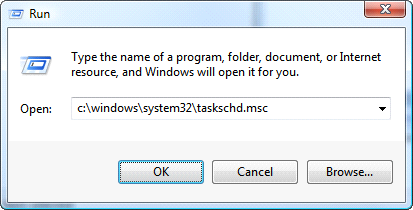
Alternatively, enter: “taskschd.msc” into the textbox and click the OK button
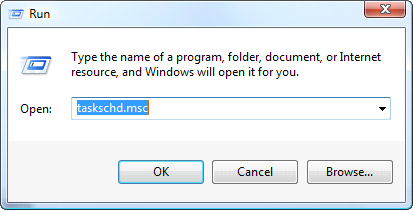
Alternatively, enter: “control schedtasks” into the textbox and click the OK button.
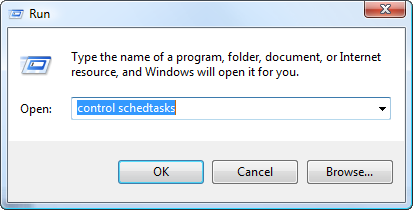
The Microsoft “Task Scheduler” window should now appear:
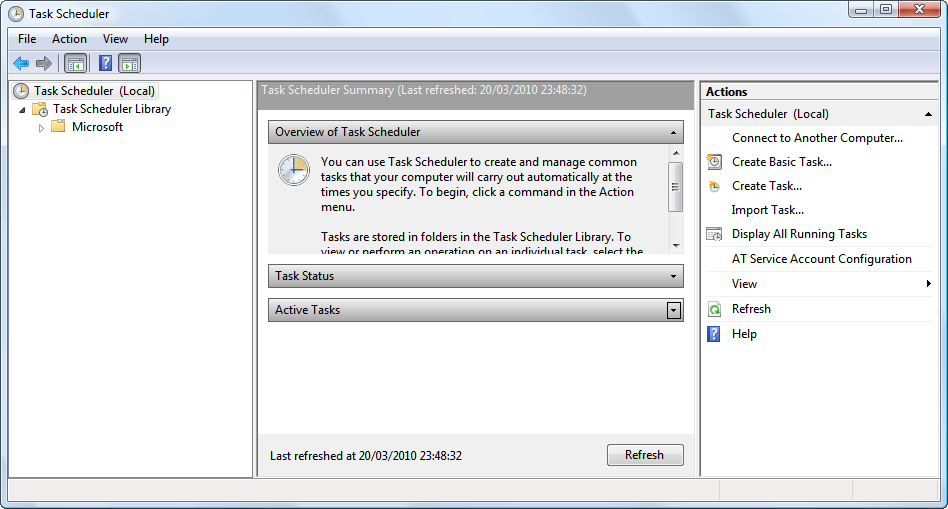
Right-click on the “Task scheduler Library” folder to open a context-menu.
In this context-menu, select “New folder”:
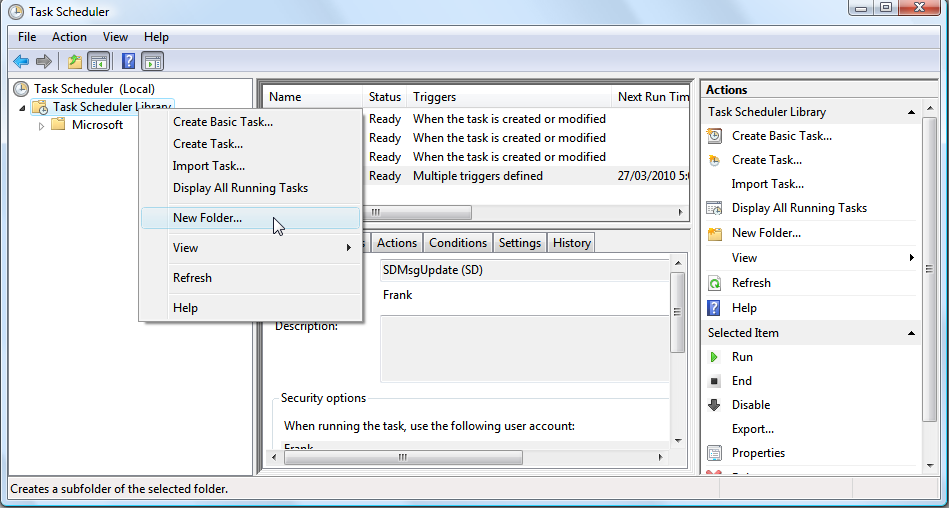
Enter “Anatella” as folder name and press enter:
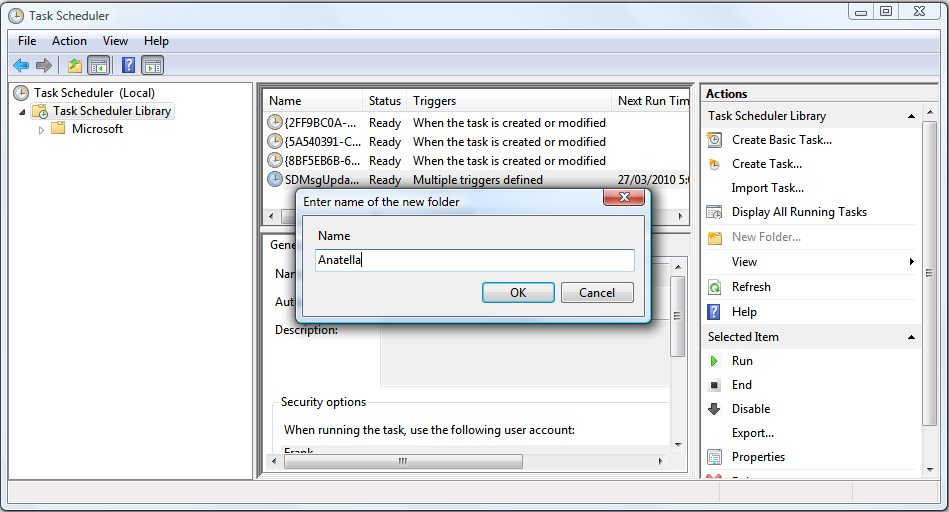
As an example, we will create a new task named “update my data”. This new task runs the Anatella graph “d:\my_graph.anatella” every Monday of every week. Select the “Anatella” folder and click on “Create Basic Task...”:
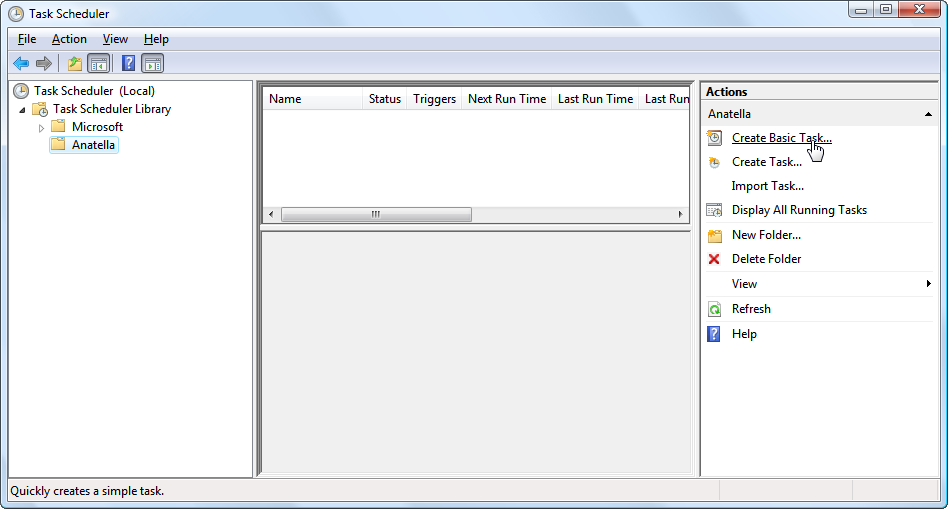
Enter “update my data” as name of the task and click the “Next” button:
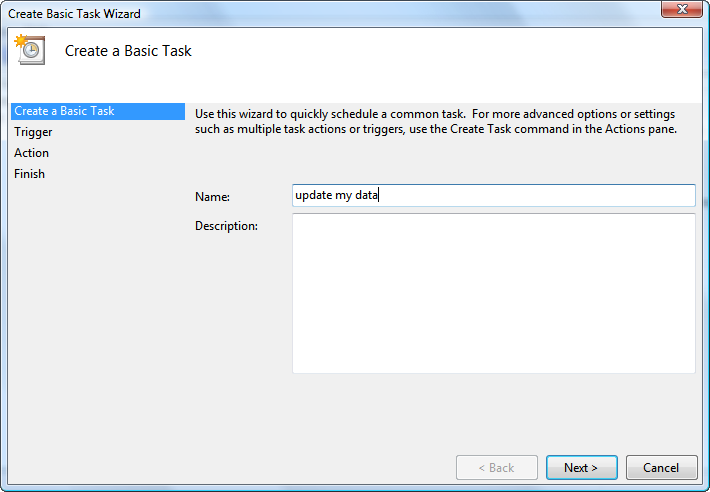
Select “Weekly” and click the “Next” button:
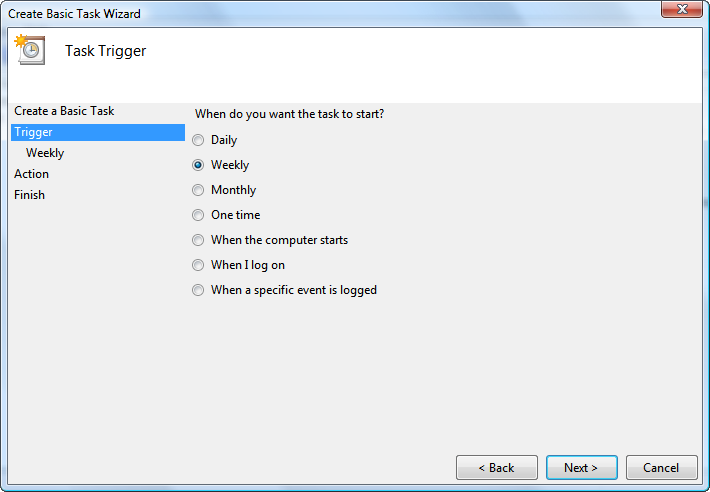
Select “Monday” and click the “Next” button:

Select “Start a program” (this is the default parameter) and click the “Next” button:
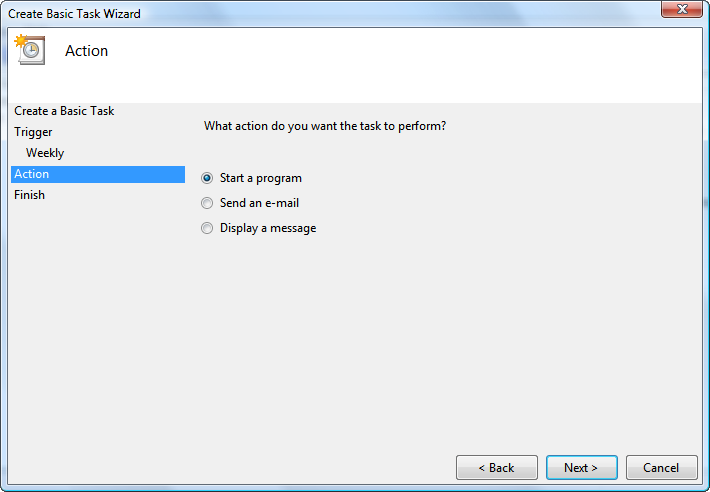
Enter (between quotes) the full path to the Anatella executable inside the “Program/Script” textbox. In the “argument” textbox, enter the “-e” string followed by the full path (between quotes) of the Anatella-graph to execute. Once the 2 fields are setup correctly, click the “Next” button.
You should have something like this:
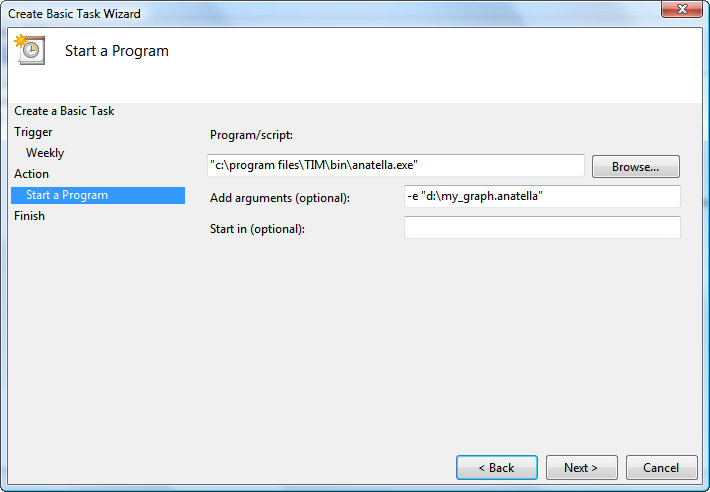
Click the “Finish” button:
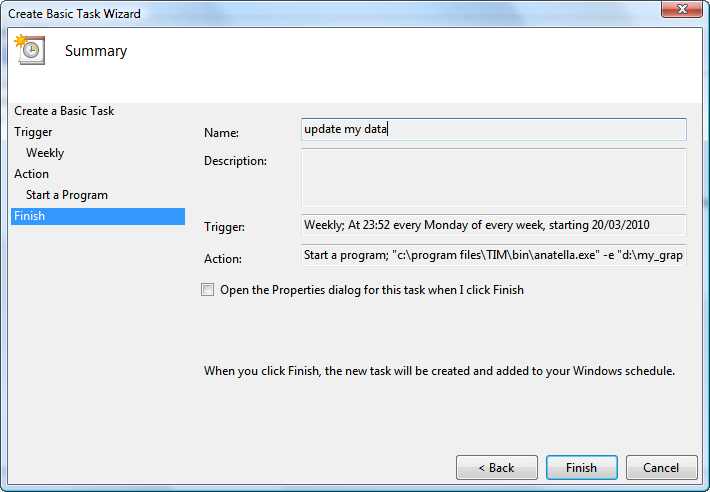
You can see the new Anatella Tasks named “update my data”. This task has been added to the list of tasks to perform. From now-on, your Anatella-graph will be executed every Monday of every week.