Once you arrived to a working JavaScript/R/Python Action, you might be interested in adding this script to the standard palette of Actions available inside Anatella:
Adding a script in the standard palette of Actions is also named “publishing a script”.
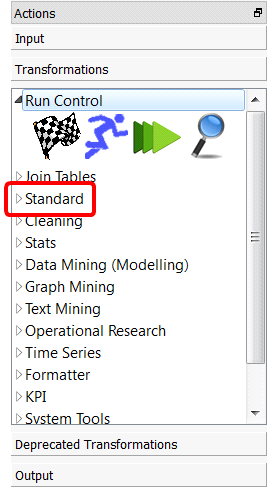
Before any publication, you must give to the script a proper “script name” (i.e. one that doesn’t start with “My_”). The “script name” cannot contain any special characters (since the “script name” is also used as the filename of the .xml file that contains your script).
Beside the “script name”, you should also select some “categories” in which the new Action will appear. The default categories are:
Category Name |
050_Run Control |
100_Join Tables |
150_Standard |
200_Cleaning |
250_Data Mining (Modeling) |
300_Graph Mining |
350_Text Mining |
365_R Visualization |
370_R Predictive Analytics |
375_R Discovery Analytics |
376_R Scoring |
380_Python |
400_Operational Research |
450_Time Series |
470_Stats |
500_Formatter |
550_KPI |
600_System Tools |
610_Distributed Computations |
700_Experimental |
800_Other |
You can also define your own categories. For example, if we decide to create a new Action inside the new category “210_Stats”, Anatella will automatically insert the category “210_Stats” in between the categories “200_Cleaning” and “250_Data Mining”:
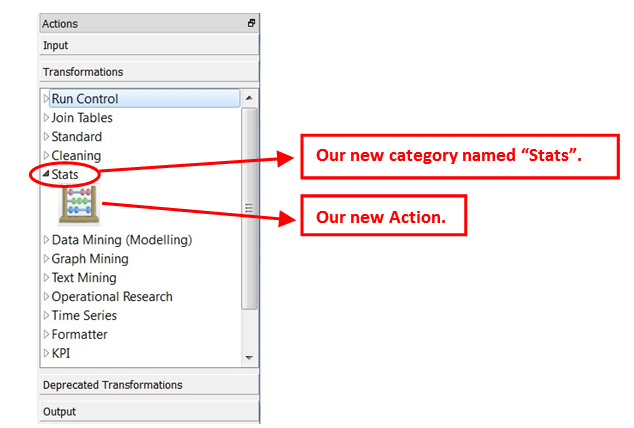
When you publish a script, Anatella creates a new XML file that contains the published Action inside one of these 3 folders:
1.The Built-In folder: Usually: “c:\soft\TIMi\plugin” or “c:\Program Files\TIMi\plugin”
The Actions (i.e. the .xml files) that are saved inside this directory belongs to the standard, official distribution of Anatella. When you un-install (or re-install) Anatella, all your user-defined Actions inside this folder will be deleted.
2.The User folder: Usually: “c:\users\<my name>\documents\anatella\userPlugin”.
The Actions (i.e. the .xml files) that are saved inside this directory belongs to current user. The Actions inside this folder will never be deleted, even when un-installing (or re-installing) Anatella. You can choose the location of your “user folder” in the “Global Settings” window: See illustration below.

3.The Shared folder: This folder is “synchronized” between all the Analysts that are working collaboratively together. The “synchronization” of the files inside the Shared Folder can be achieved using:
oa versioning system (Git, SVN, mercurial, etc.)
oa network share
oa “DropBox” or a “Google Drive” synchronized folder.
The Actions (i.e. the .xml files) that are saved inside this directory are shared between all the Anatella users that are working together.
For example:
•You publish a new script to the “Shared Folder” on your machine.
•The files inside your “Shared Folder” are replicated (This is automatic if you use an automatic synchronization tool such as DropBox), to the “Shared Folder” of all your collegues.
•At the next start of Anatella, your collegues will see your new Action inside their own standard palette of Actions on their own computer.
The “Shared Folder” allows easy collaboration between several analysts working on the same problem. You can enable/disable and choose the location of your local “Shared folder” in the “Global Settings” window: See illustration above.
Each XML file in these folders is a different self-contained “re-usable” script.
You can select the publication folder (“built-in”, “user” or “shared”) in which your new “re-usable” Action will be saved (as an .xml file) using this combo-box:

Once you have:
•decided of a proper “script name” (remove the “My_”),
•selected the required categories to which your new Action belongs to,
•selected the publication folder (“built-in”, “user” or “shared”),
…you can press the ![]() button in the “publication” tab and re-start Anatella.
button in the “publication” tab and re-start Anatella.
Your new script should now appear inside the “Transformation” list in the required categories (or inside the “Deprecated Transformations” list if you checked the “Publish as ‘deprecated’” option), alongside with all the other re-usable scripts.
Now that once your script is published, you still have to “maintain” it. Maintenance includes bug fixes and improvements. Anatella includes a “versioning system” that helps you “maintain” your scripts: See section 9.7.2 and 9.8. about this subject.