New versions of MS-Word are adding some invisible tags inside the .docx documents. These invisible tags might prevent the “marker substitution process” to work. Hopefully, there is a way to remove all these invisible tags and have a “template” that is cleaned and working properly. The process to clean your template .docx files is in 3 steps:
Step 1 (get rid of the “w:rsidR” tags).
1. Open your ".docx" template document in MS-Word.
2. Click on the "File" menu and click on the "Option" menu:
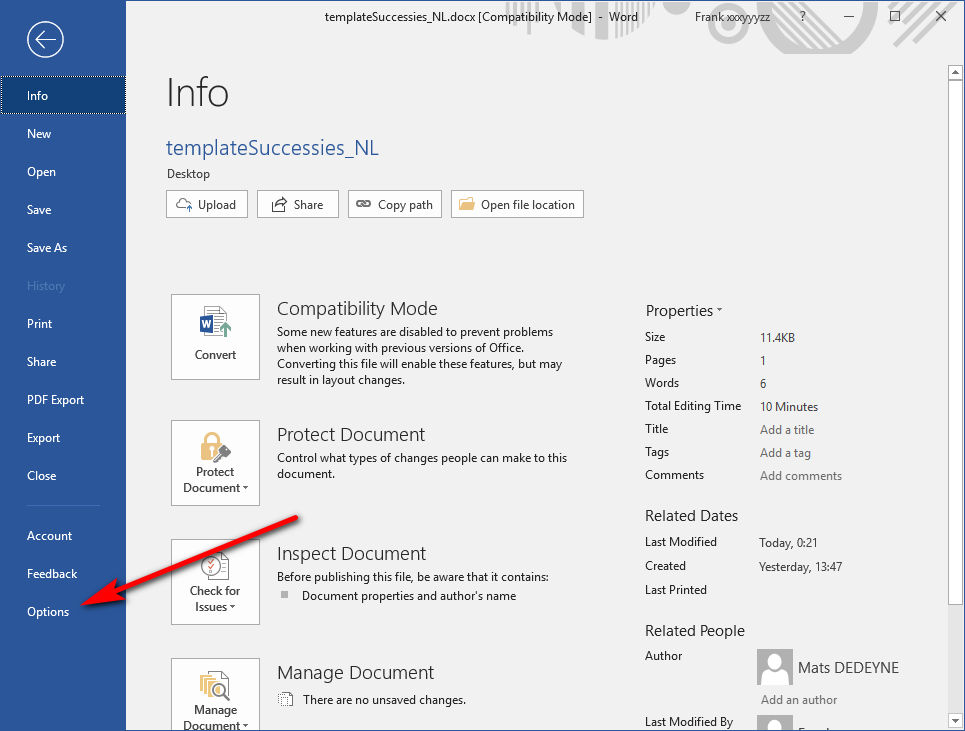
3. Click on the "Trust Center" option and on the "Trust Center Settings" button:
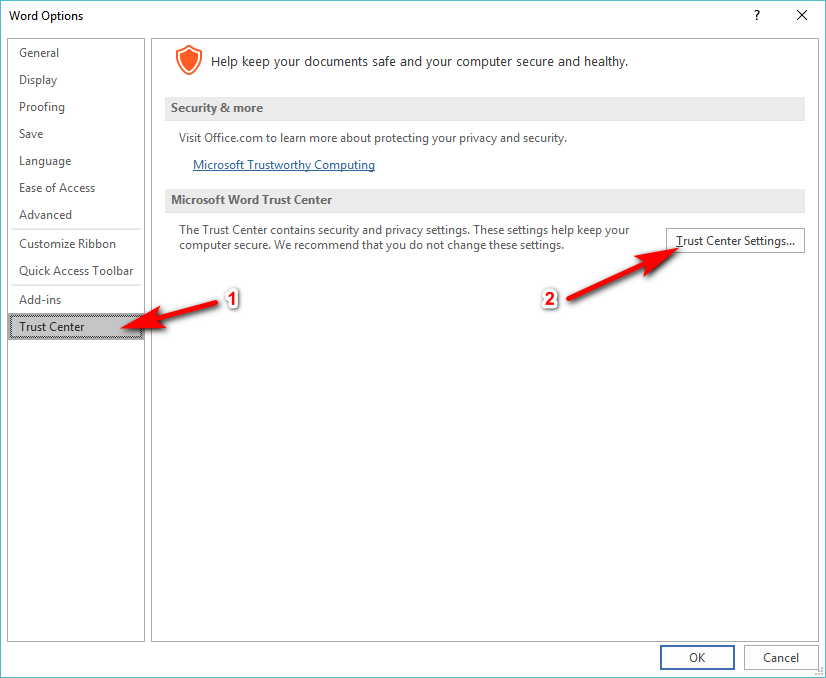
4. Click on the "Privacy Options", uncheck the checkbox "Store random numbers to improve combine accuracy". Then, click the "OK" button at the bottom to confirm:
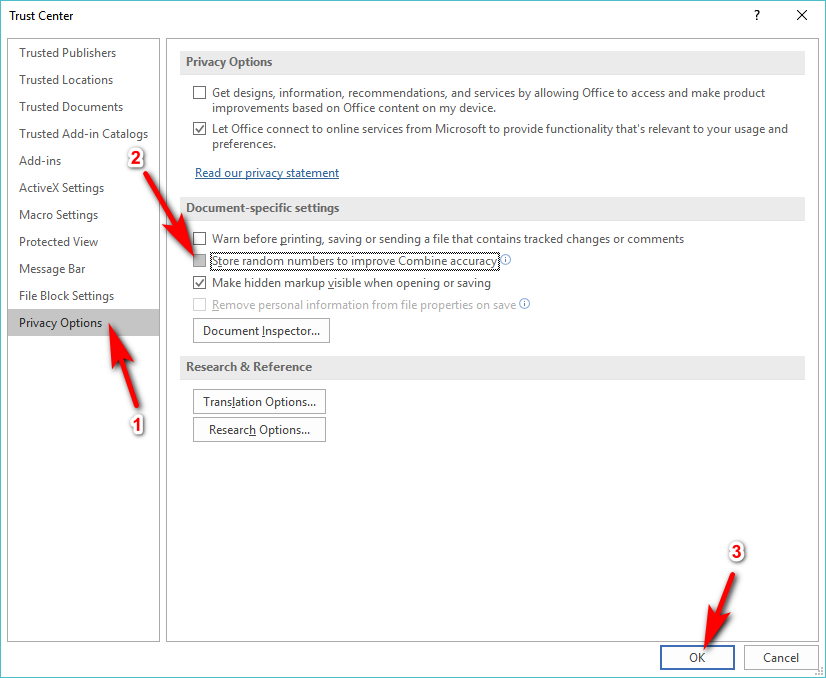
5. Close the "Word Options” window (click the "Ok" button) and save the .docx file (press [CTRL]+[S]).
Step 2 (get rid of the auto-correct/proofing tags).
1. Open your ".docx" template document in MS-Word.
2. Select the whole document: Press the keys [CTRL]+[A] on your keyboard.
3. Go to the "Review" tab, select "Language" -> "Set Proofing Language":
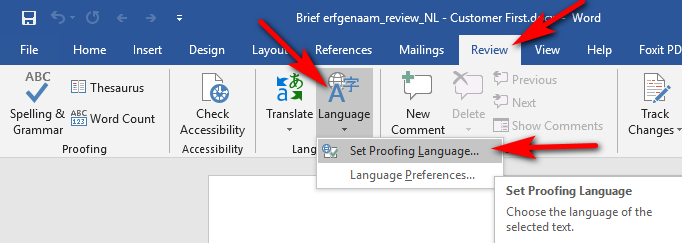
4. Check the checkbox named "Do not check spelling or grammar" and click the "OK" button:
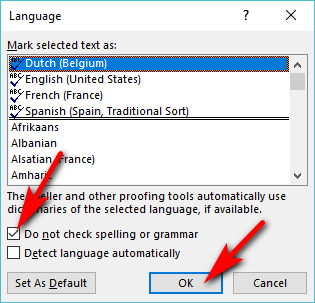
5. Save the .docx document (i.e. press [CTRL]+[s]).
Step 3 (get rid of the “_goback” bookmarck)
When you open a .docx focument for the second time, MS-Word offers you to “go back” where you made your last change inside the document: i.e. You see on your right scroll-bar something like:
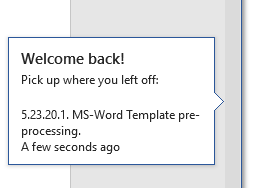
To offer this functionality, MS-Word insert an invisible “_goback” bookmarck tag at the exact location of your last edition. If this “_goback” tag is in the middle of an “Anatella Marker” (to replace), then Anatella won’t be able to process the marker.
The solution is simple:
1.Open your ".docx" template document in MS-Word.
2.Move your cursor outside of any “Anatella Marker” (e.g. press the [CTRL]+[End] keys on your keyboard) and do a small edition (e.g. add a space character and remove it just afterward).
3.Save the .docx document (i.e. press [CTRL]+[s]).