Icon: ![]()
Function: HubSpotWrite
Property window:
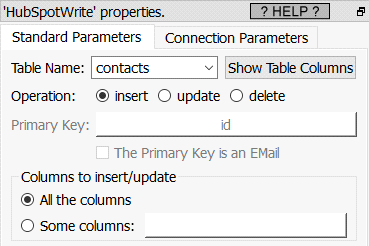
Short description:
Unlock connection to Dropbox.
Long Description:
To connect to Dropbox, you need 3 parameters: Dropbox App key, Dropbox App Secret, Dropbox Refresh Token. The procedure to get these 3 parameters is:
1.First, a word of caution: You will need your “App Key”, “App Secret” and “Refresh Token” to use (nearly) all the Dropbox actions inside Anatella. There are no ways to copy/paste back these 3 informations from one Anatella action to another (this is, of course, “by design”). So, you should keep yourself these 3 informations in a secure place, if you intend to re-use them later.
2.Open in your web browser "the Dropbox App Console": Go to the URL:
https://www.dropbox.com/developers/apps
..and sign-in into your dropbox account. After the sign-in, you should see:
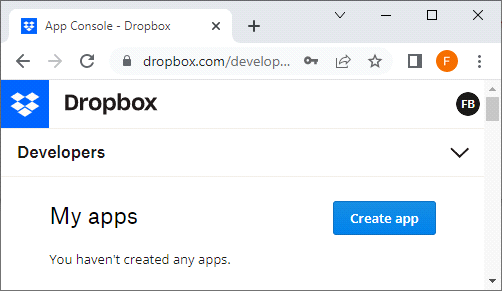
3.Create a new Dropbox app:
3.1. Click the button “Create app”:
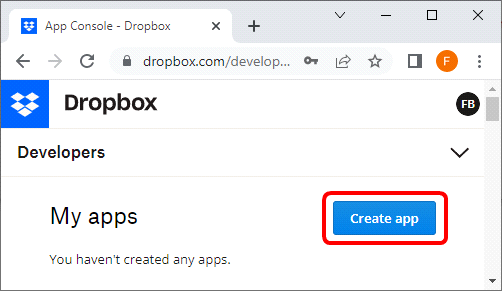
3.2. Click on "Scoped access": ![]()
3.3.Click on "Full Dropbox": ![]()
3.4.Write an application name (you can use whatever name you want): ![]()
3.5.Click on the "Create app" button ![]()
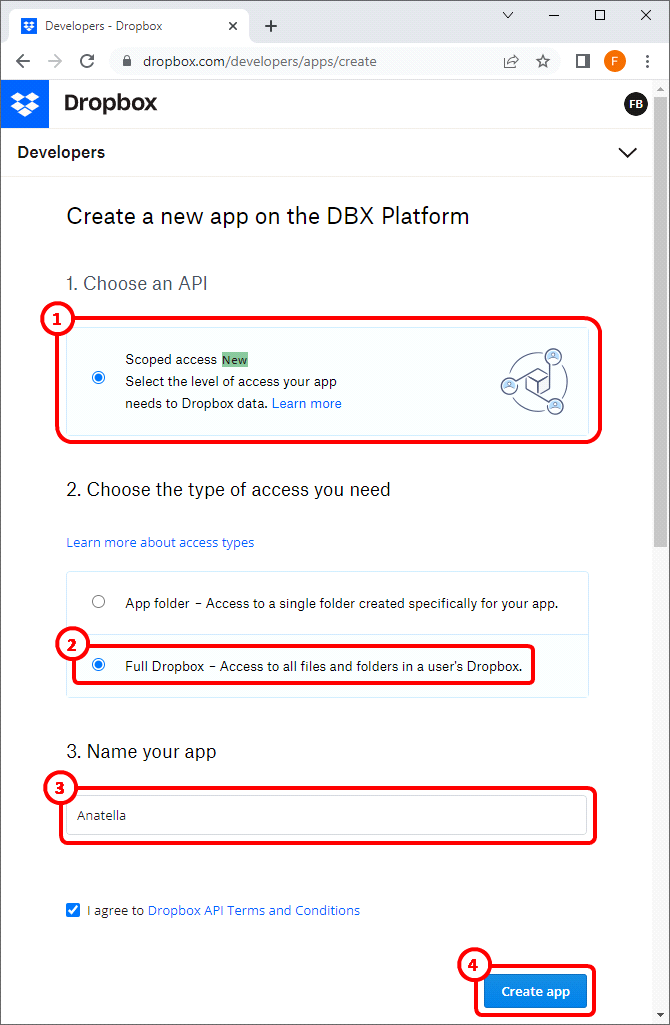
4.You now have access to the “App Key” ![]() and “App Secret” (click the “show” button to see your “App Secret”):
and “App Secret” (click the “show” button to see your “App Secret”): ![]()
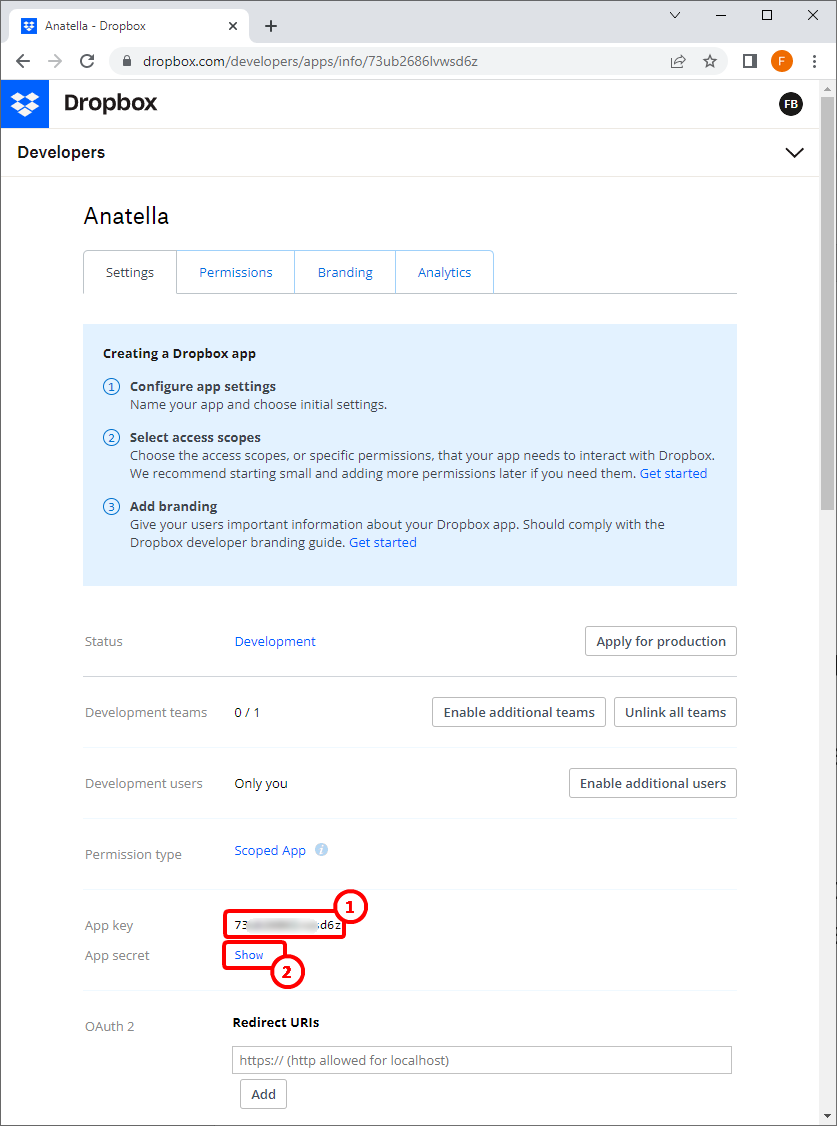
5.This step is important! Inside the OAuth2 section, add a new “Redirect URI” here
Enter: https://timi.eu/oauth/DropboxAccess.php ![]()
..and click the “Add” button. ![]()
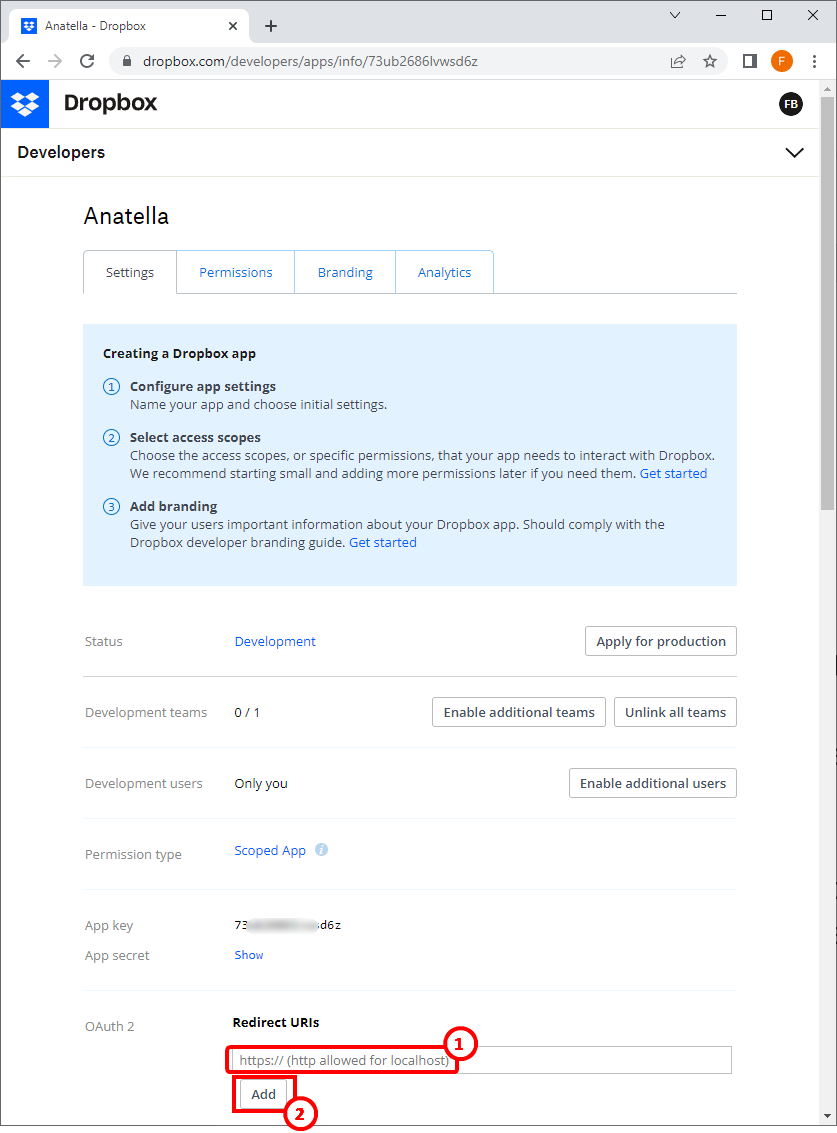
You should now have something like this:
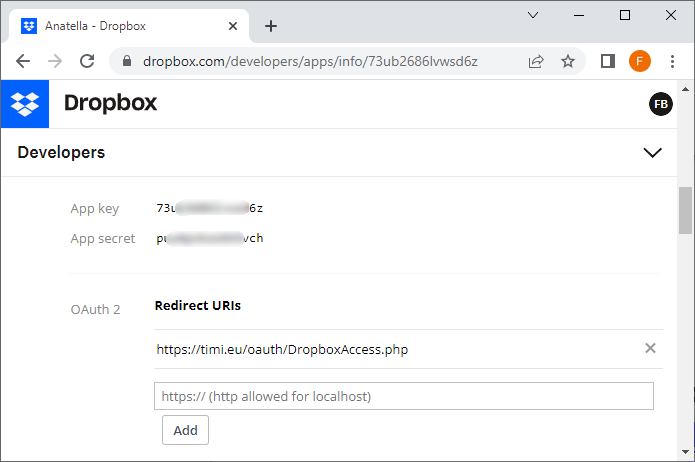
6.For security reasons, you may want to limit the scopes of your Anatella Dropbox App to the minimum. You still need to need to activate the following 3 scopes for the Anatella Dropbox actions to work properly : files.metadata.read, files.content.read, files.content.write.
This is done inside the “Permission” Section here:
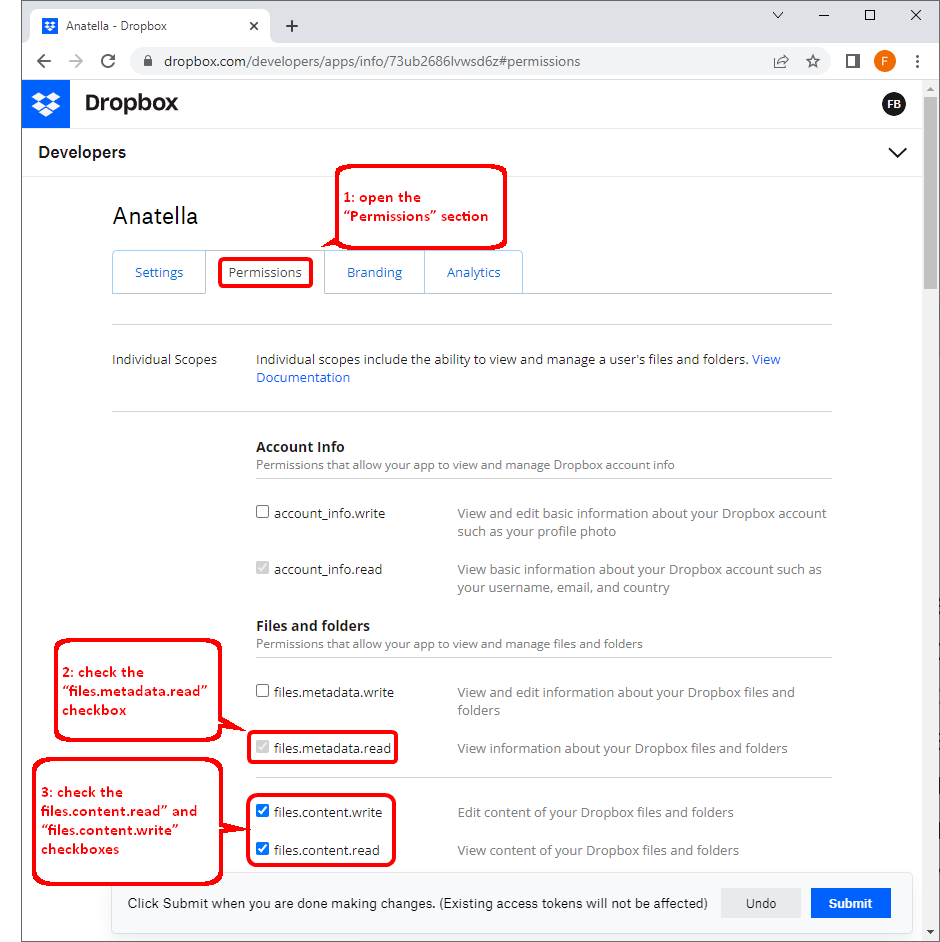
7.Click on the "Submit" button.
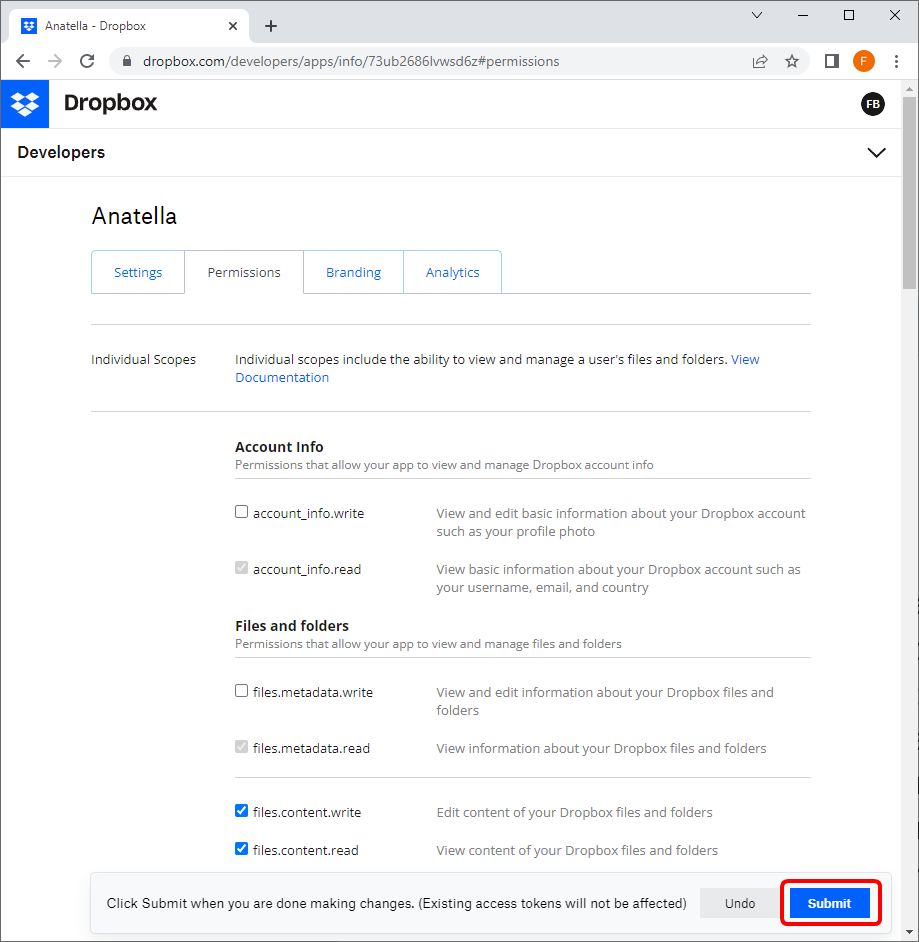
Your Dropbox App is now finished.
8.Copy/paste your your “App Key” and “App Secret” (obtained from step 4.) inside
the ![]() DropBox Unlock action inside Anatella here:
DropBox Unlock action inside Anatella here:
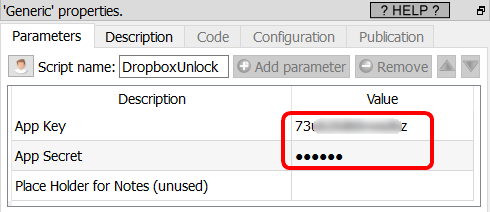
9.Run (i.e. click the output pin) the ![]() DropBox Unlock action. A web browser opens.
DropBox Unlock action. A web browser opens.
10.Since your (totally new) application isn’t verified, you get a warning message. This is perfectly normal and expected. Just click on the “Continue” button:

11.Select the account that owns the “Dropbox” to which you want to connect to (you might need to login on Dropbox again) and confirm that you want access to your Dropbox files from Anatella: Click the "Allow" button:
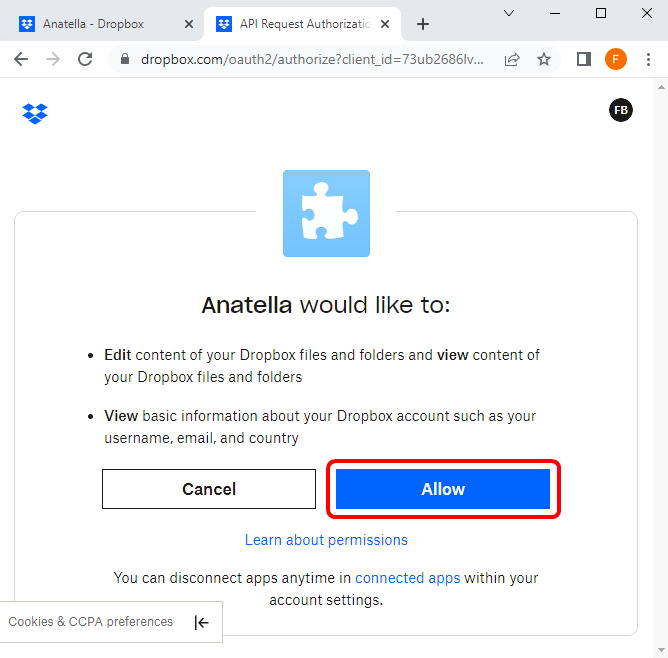
12.Finally, you receive your “Refresh Token”:
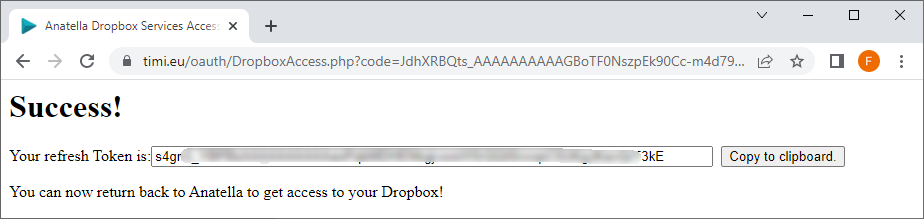
You now have your complete Dropbox credentials:
•an “AppKey” (obtained at step 4.)
•an “AppSecret” (obtained at step 4.)
•a “Refresh Token” (obtained at this step 12)