Icon: ![]()
Function: OdooRead
Property window:
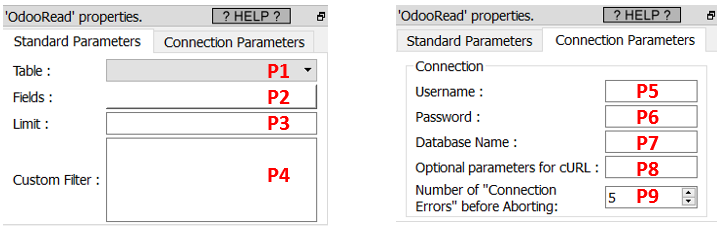
Short description:
Download Data from Odoo.
Long Description:
This Action also works when accessing the web through a PROXY server: Please consult the section 5.1.9.2. for more details on how to setup the parameter P8 for web-access through a PROXY server.
To use this Action, you’ll need to get several parameters from the Odoo Website (i.e. you need the parameters P5, P6 and P7). Please see the section 5.23.55.1 for more details on how to get these parameters.
Once you have completed the “setup process” described in the section 5.23.55.1, you can use the parameters P1 to P4 to download data from your Odoo server. The parameters P1 to P2 are self-explanatory. The parameter P3 is the number of rows to extract from Odoo (leave empty to extract all the rows).
The parameter P4 is an expression that allows to select&download some of the rows of the input table (instead of downloading *all* the rows). For example, let’s assume that we want to download the rows that have an “id” (“id” is one of the column of the input table to download) that is between 30 (included) and 50 (excluded). In other words, our row-filter is:
![]()
Unfortunately, you cannot directly write such an expression inside the parameter P4 because this parameter expects a different syntax based on XML. The same row-filter expression translated to the Odoo XML syntax is:

You’ll find here a complete documentation on how to write these row-filter expressions using the Odoo XML syntax:
https://www.odoo.com/documentation/master/reference/orm.html#reference-orm-domains