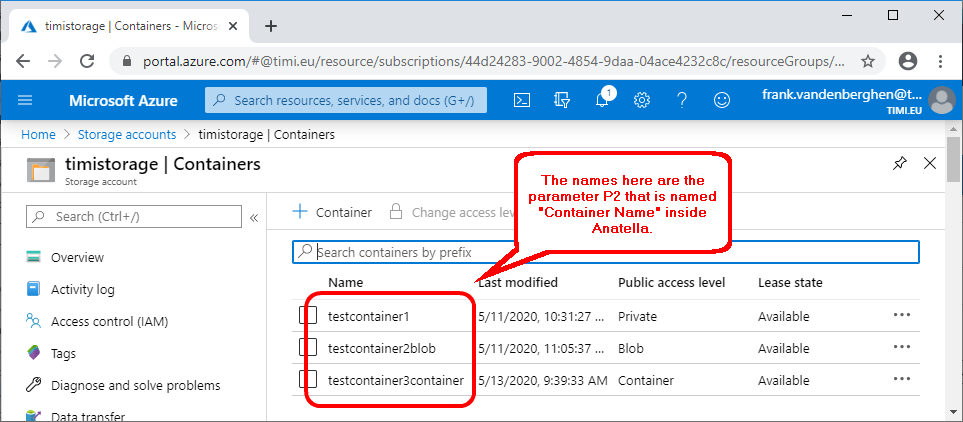Before using the Azure storage Actions inside Anatella, you need to get the parameters P2, P3 and P4 from the Azure website. Here are the steps to get these 3 parameters:
1.Open the URL https://portal.azure.com and “log-in” using your normal “Login” and “Password” for Azure. Then, click on the “Storage Accounts” icon:
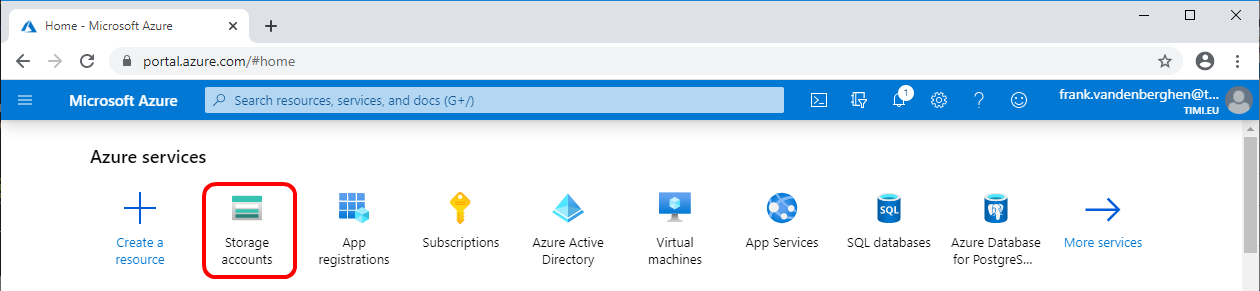
2.You arrive on a page where you see all the available Azure Storage accounts. Here is an example:
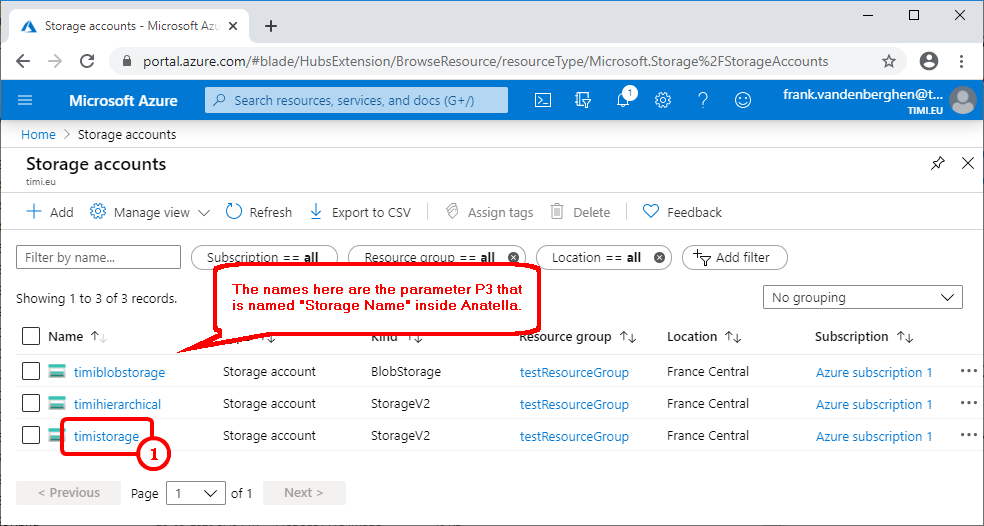
On may 2020, Anatella supports all types of Azure blob storage (including “StorageV2”!).
Let’s now assume that we want to work on the Storage named “timistorage” (i.e. the parameter P3 named “Storage Name” is “timistorage”): Let’s click on “timistorage” here: ![]()
3.Click on “Access Key” here:
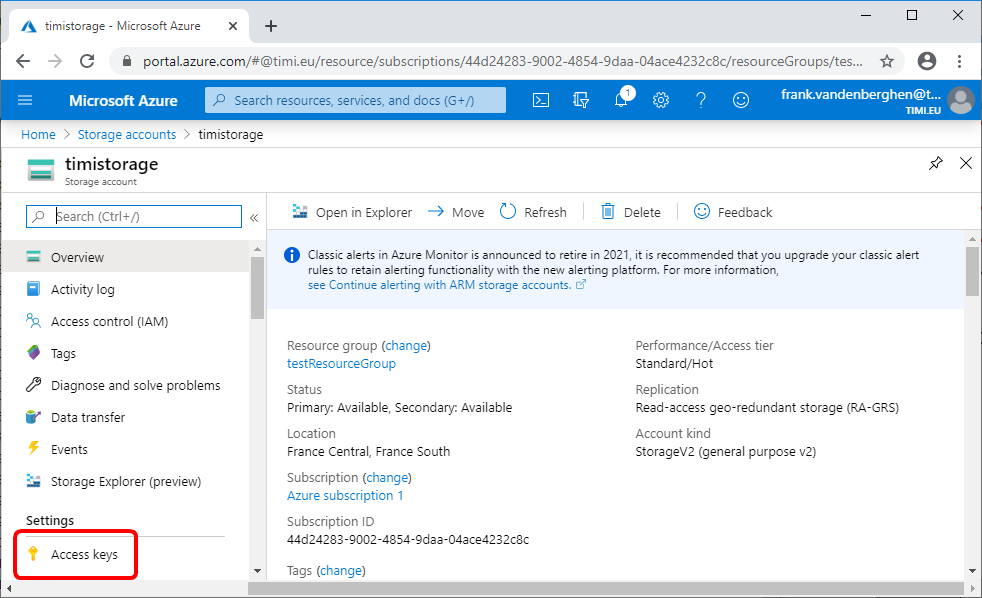
4.You get the Anatella parameter P4 named “Shared Key” here:
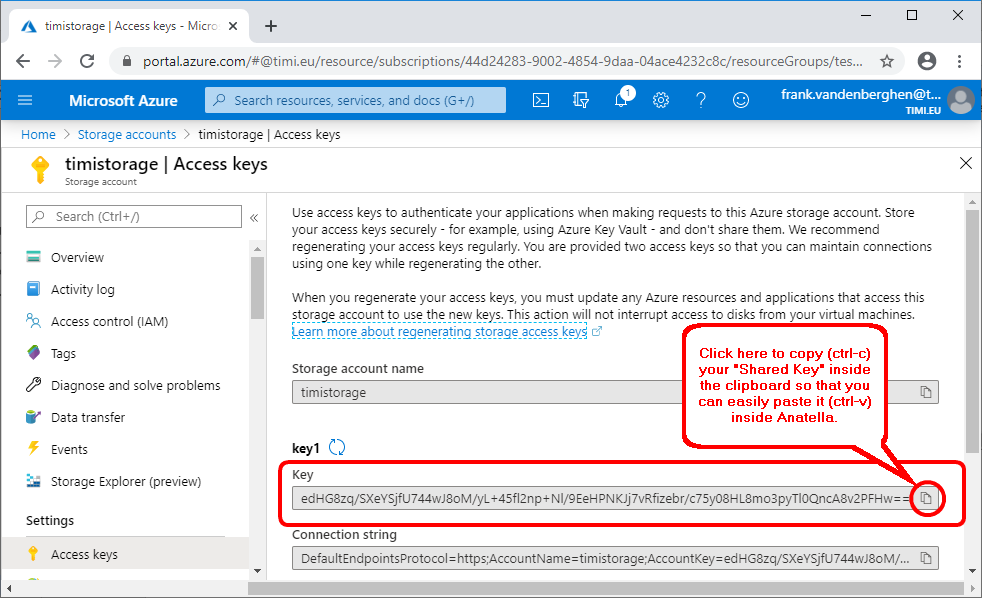
5.To get the Anatella parameter P2 (that is named “Container Name”), you now have two different options:
5.1. You can use the ![]() AzureStorageListContainers action from section 5.23.32.
AzureStorageListContainers action from section 5.23.32.
5.2. You can use the Azure portal: Click on the “Containers” link inside the “Blob Service” section:
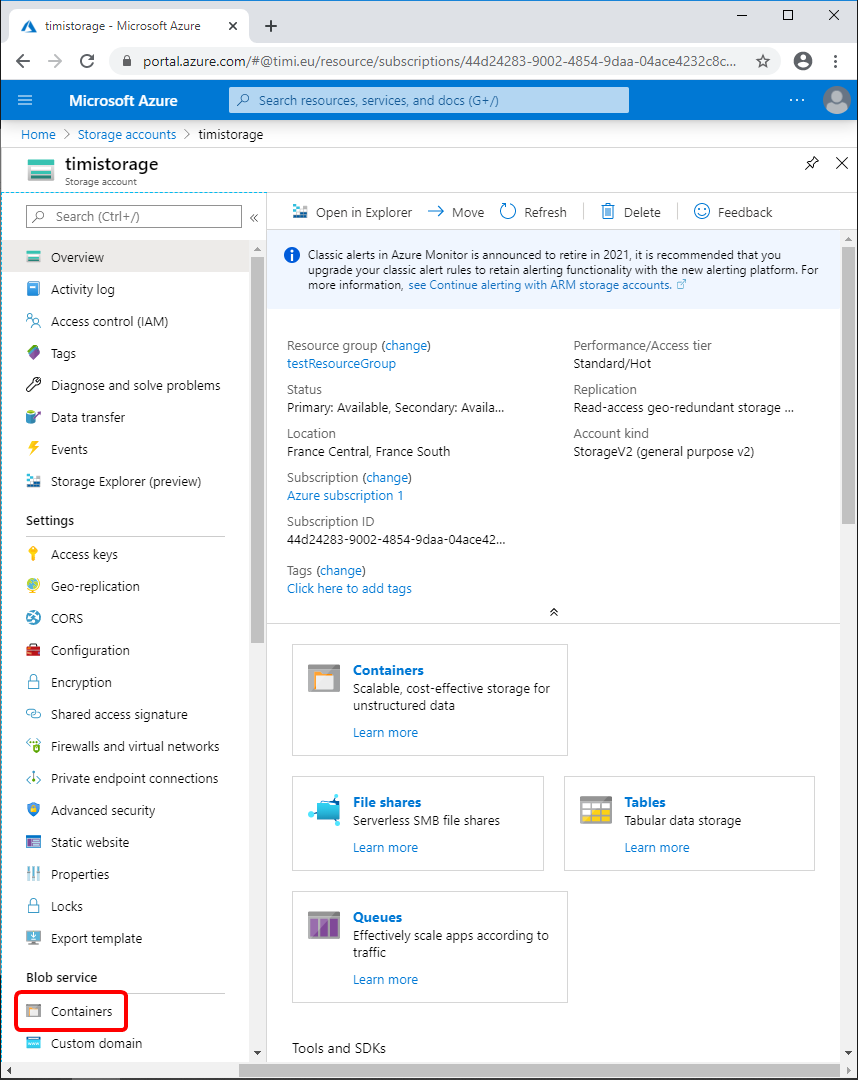
5.3. The available containers are listed here: