Click here to start the Stardust VR module:
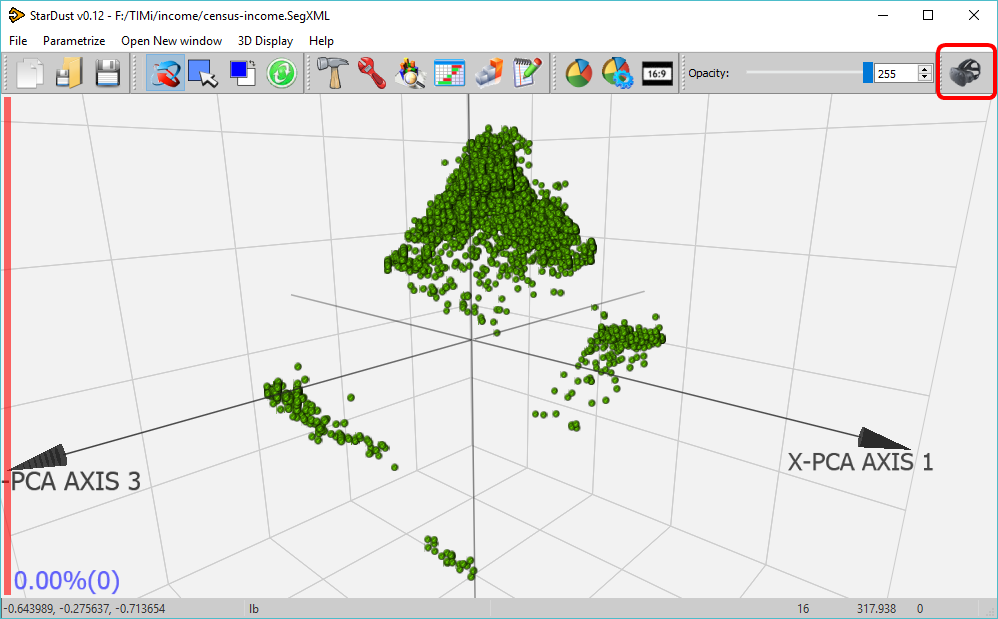
When you enter VR mode, you’ll see inside your VR helmet the same 3D display as inside the Stardust window. This typically looks like:
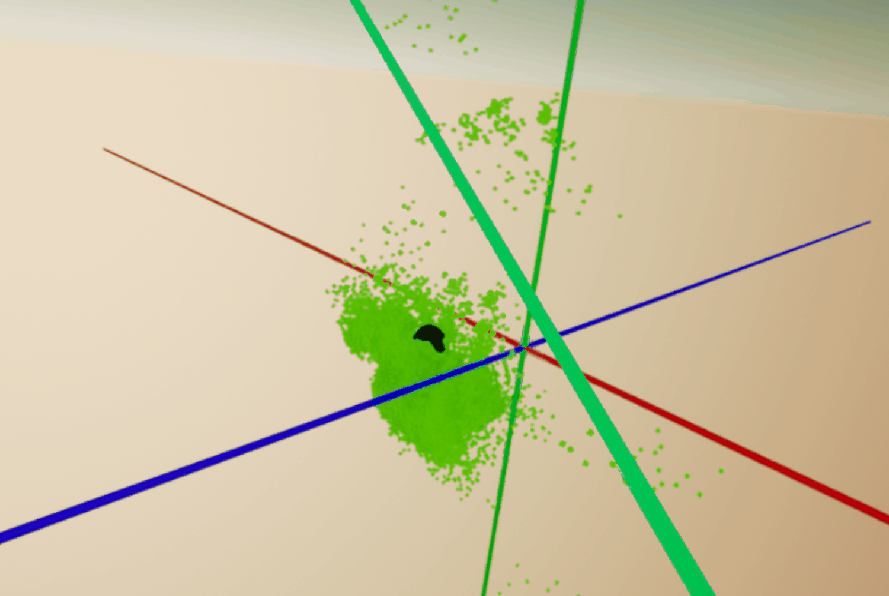
The controls to move inside the VR space are:
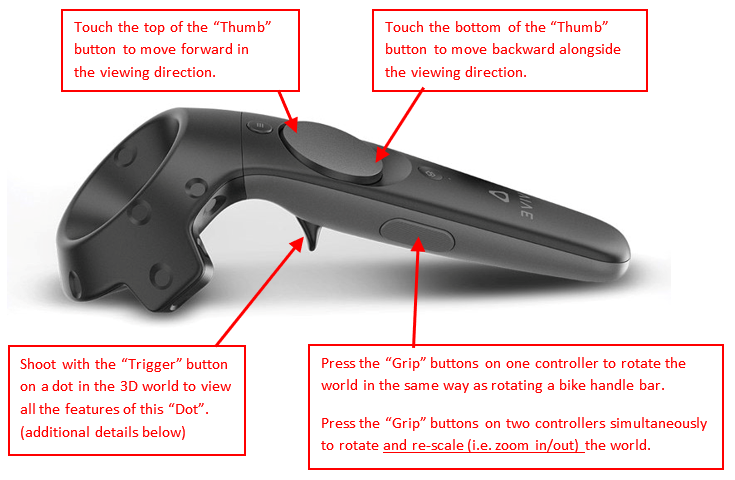
To be able to “shoot” on a dot and view all the features of the “dot”, you must have the following:
•Your dataset must be stored inside an SQLite file:

•You must have defined a Primary key when configuring the dataset:
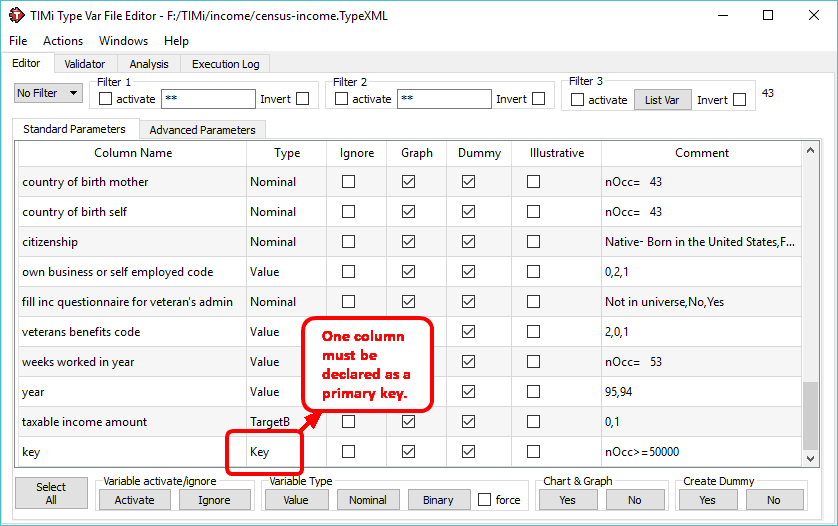
When you “shoot” on a “dot”, you’ll see a panel that displays all the features of the dot. Click the blue “Title Bar” to move the panel around:
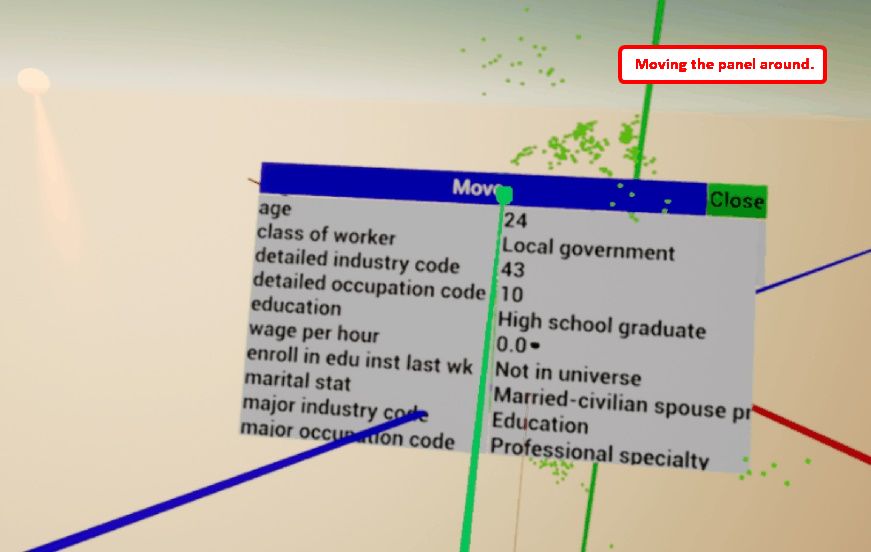
You can open several panels simultaneously and click on the scroll-bar here:![]() to view all the features of the “dot”:
to view all the features of the “dot”:
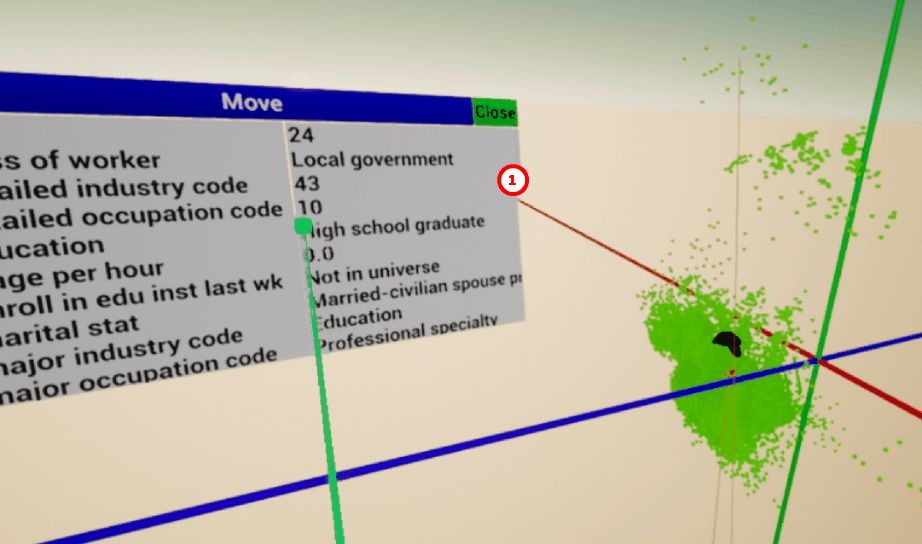
The VR display is very handy to discover outliers and directly see the features and characteristics of all these outliers.
Press the [Escape] button on your keyboard to exit the VR display.