When the “save core” option is enabled, StarDust will only save ONE segment into the CSV file. This segment is the line selected in the table (above) on the same “Segmentation 3” tab. No particular algorithm is used to compute the distance to the “center(s)” of the segment.
The generated CSV file can directly be used to define a “Target” for predictive analysis with TIMi. For example:
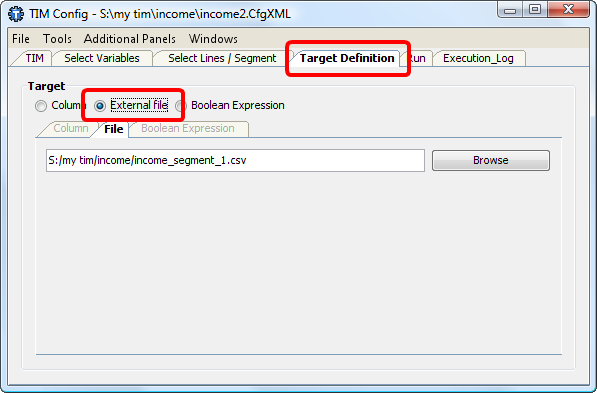
Using the “save core” option of StarDust, you can use the full “descriptive power” of TIMi to describe in a perfect way each segments. To describe your segments from a business-point-of-view, the best solution (but also the most time-consuming) is to use the full predictive power of TIMi. Indeed, inside the final analyst report of TIMi, we will only see the exact small number of “de-correlated”, “perpendicular” variables required to describe the current segment and no additional un-needed variable. In opposition, with StarDust, you don’t really know if two variables are non-correlated and should thus both be included into the report describing a segment (you can have a vague idea of the correlation of two variables: see section 2.2.5 and 5.3.2.4 but it’s not precise enough).