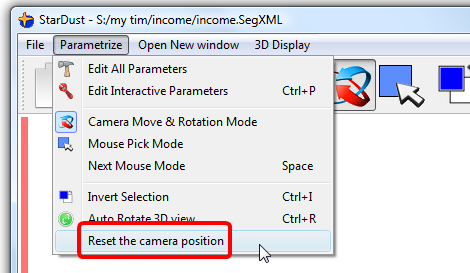When you click on the ![]() button, you enter the “Camera move and rotation Mode”. In this mode, the mouse operate in the following way:
button, you enter the “Camera move and rotation Mode”. In this mode, the mouse operate in the following way:
•Right-Click hold and drag the mouse Up&Down : move the camera view Up&Down
•Right-Click hold and drag the mouse Left&Right : move the camera view Left&Right
•Left-Click hold and drag the mouse Up&Down : rotate the camera view around the X Axis
•Left-Click hold and drag the mouse Left&Right : rotate the camera view around the Y Axis
•Left+Right-Click hold and drag the mouse Left&Right : rotate the camera view around the Z Axis
•Middle-Click: switch between the “Camera move and rotation Mode” ![]() and the “Mouse Pick Mode”
and the “Mouse Pick Mode” ![]() . You can also switch between modes with the “space” key.
. You can also switch between modes with the “space” key.
On lower-right side of the main-window, there are three green translucent discs:
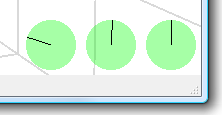
The dials inside these discs represent the current orientation of the camera. Sometime, after playing a little bit too long with the orientation of the camera, we can be a little bit “lost”. Therefore, you can “reset” the orientation and the position of the camera by clicking here: