The easiest way to develop new Script-based Anatella Actions is to edit & modify an existing one. Here are the pre-existing templates that are a good “starting points” to create a new Action coded in Javascript, R or Python:
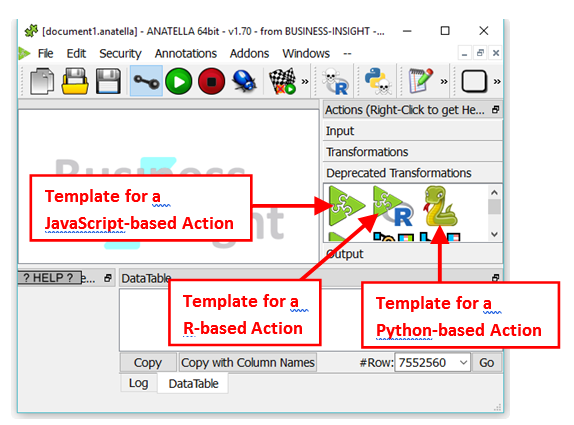
Let’s drop into our Anatella Graph one of these “Templates”. Double-click the Action (to edit its properties) and Switch to expert user mode (i.e. Click the ![]() button in the main toolbar of the application). You should now have something like:
button in the main toolbar of the application). You should now have something like:
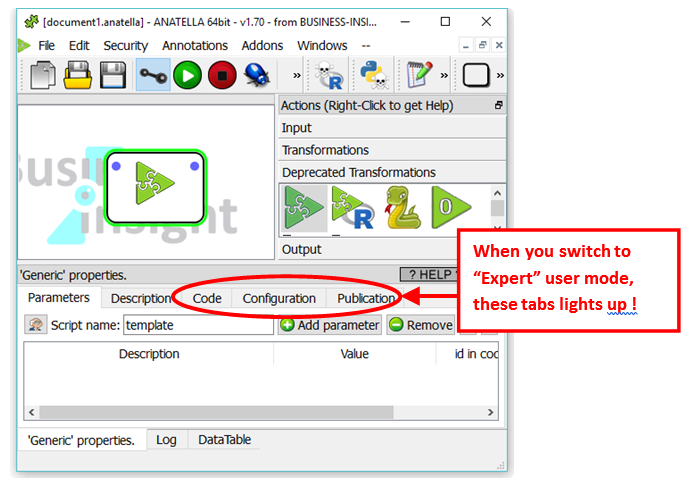
Let’s click on the “code” tab! You should now have:
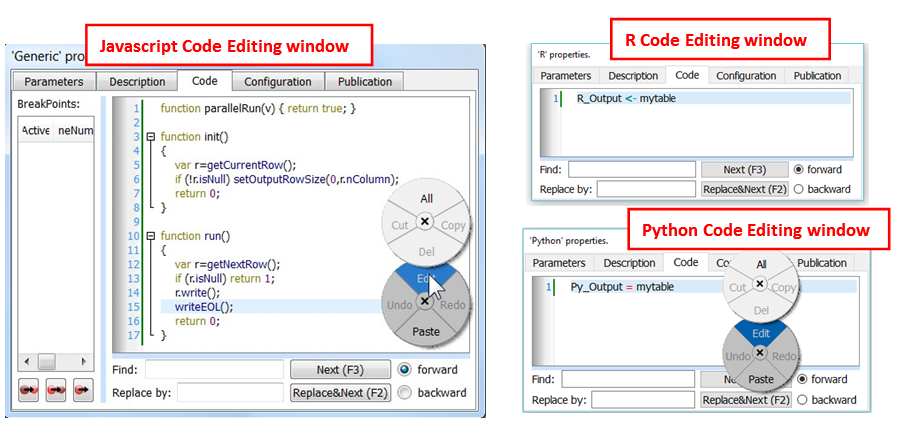
You can directly edit and tweak the code of the action in the “code” tab and press F5 to execute it! To be comfortable when editing the code, you have access to:
1.A circular context menu (accessible with a right-mouse-click) that offers you the classical text-edition-functionalities: copy, cut, paste,…
2.CTRL+Wheel: Increase/decrease the font size.
3.The following standard shortcuts are available while editing your code:
Keypresses |
Action |
Backspace |
Deletes the character to the left of the cursor. |
Delete |
Deletes the character to the right of the cursor. |
Ctrl+C |
Copy the selected text to the clipboard. |
Ctrl+F |
Finds a word into the code. Press F3 to repeat the last search. |
Ctrl+H |
Finds & Replaces a word into the code. Press F2 to repeat the last replacement. |
Ctrl+Insert |
Copy the selected text to the clipboard. |
Ctrl+K |
Deletes to the end of the line. |
Ctrl+V |
Pastes the clipboard text into text edit. |
Shift+Insert |
Pastes the clipboard text into text edit. |
Ctrl+X |
Deletes the selected text and copies it to the clipboard. |
Shift+Delete |
Deletes the selected text and copies it to the clipboard. |
Ctrl+Z |
Undoes the last operation. |
Ctrl+Y |
Redoes the last operation. |
Left |
Moves the cursor one character to the left. |
Ctrl+Left |
Moves the cursor one word to the left. |
Right |
Moves the cursor one character to the right. |
Ctrl+Right |
Moves the cursor one word to the right. |
Up |
Moves the cursor one line up. |
Down |
Moves the cursor one line down. |
PageUp |
Moves the cursor one page up. |
PageDown |
Moves the cursor one page down. |
Home |
Moves the cursor to the beginning of the line. |
Ctrl+Home |
Moves the cursor to the beginning of the text. |
End |
Moves the cursor to the end of the line. |
Ctrl+End |
Moves the cursor to the end of the text. |
Alt+Wheel |
Scrolls the page horizontally (the Wheel is the mouse wheel). |
Ctrl+Wheel |
Increase/decrease the font size |