To be able to close an Anatella Graph (using the ![]() button) and re-open it (very) quickly, it’s better to always have a “File Explorer Window” opened on the directory containing all the Anatella files that are composing your project.
button) and re-open it (very) quickly, it’s better to always have a “File Explorer Window” opened on the directory containing all the Anatella files that are composing your project.
Closing and re-opening an Anatella graph very quickly is very useful when you want to stop very quickly the execution of your graph (or when you noticed that Anatella is “freezing”).
For example, I am always keeping open in the background this “File Explorer Window”:
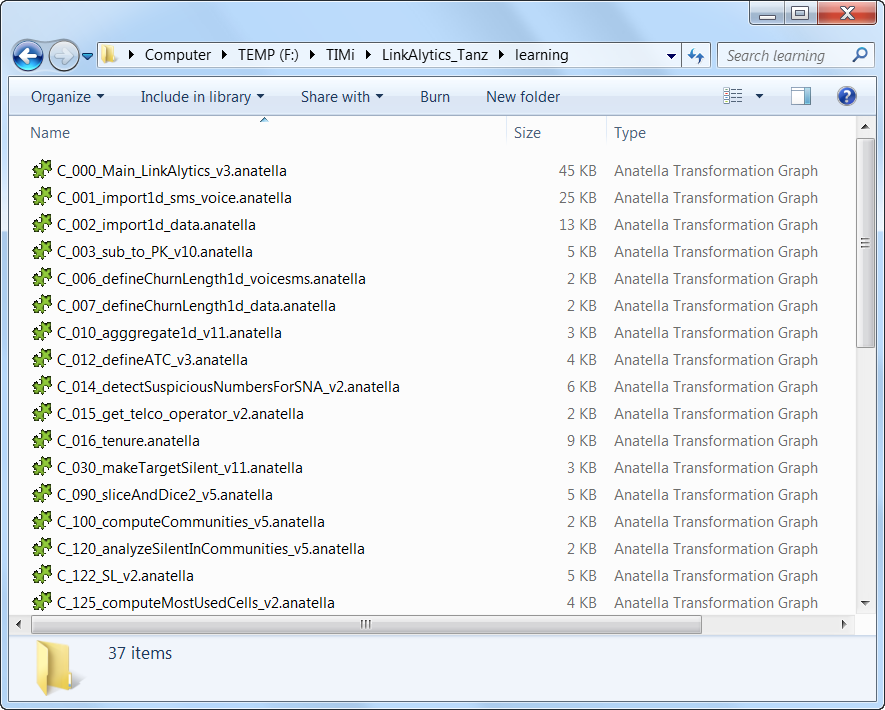
...that contains all the Anatella graphs that I am currently working on. I only have to double-click an .anatella file to (re-)open it instantaneously.
Anatella is closely integrated with the Windows file Explorer:
•If you double-click on an .Anatella file that is already opened inside an Anatella window named “X”, MSWindows won’t open a new Anatella window but it will rather put “top-most” the Anatella window named “X” (This prevents a complete mess when you are editing the same graph in different windows).
•You can manage all your Anatella graphs from the Windows file Explorer: For example: You can rename, copy and even, create new graphs directly inside the Windows file Explorer:
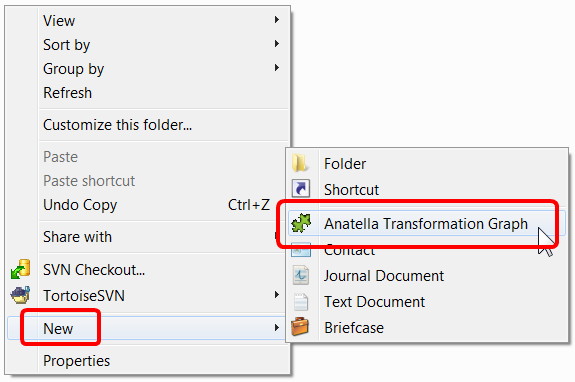
•You can drag & drop a (compressed) CSV/Text file from the MSWindow File Explorer into an Anatella Window: This will automatically add a new ![]() “CSV File Reader” Action to the current Anatella Graph. Anatella automatically adapts the settings of this new
“CSV File Reader” Action to the current Anatella Graph. Anatella automatically adapts the settings of this new ![]() “CSV File Reader” Action (i.e. the filename parameter) so that you can directly see the content of your (compressed) CSV/Text file inside the “Data preview” window.
“CSV File Reader” Action (i.e. the filename parameter) so that you can directly see the content of your (compressed) CSV/Text file inside the “Data preview” window.
•You can drag & drop a .gel_anatella file from the MSWindow File Explorer into an Anatella Window: This will automatically add a new ![]() “Anatella GelFile Reader” Action to the current Anatella Graph. Anatella automatically adapts the settings of this new
“Anatella GelFile Reader” Action to the current Anatella Graph. Anatella automatically adapts the settings of this new ![]() “Gel File Reader” Action (i.e. the filename parameter) so that you can directly see the content of your .gel_anatella file inside the “Data preview” window.
“Gel File Reader” Action (i.e. the filename parameter) so that you can directly see the content of your .gel_anatella file inside the “Data preview” window.
•You can drag & drop many types of files from the MSWindow File Explorer into an Anatella Window: You can drag & drop: Columnar Gel files (.cgel_anatella), XML files, HTML files, JSON files, SQLite files (.sqlite or .db3), SAS files (.sas7bdat), SPSS files (.sav or .por), EDI files, X12 files, Antenna Files (.196), Coda files (.cod or .coda). This will automatically add the corresponding action.