Some directories inside the HDFS drive are only accessible to the users that have the correct login. These “forbidden” directories will appear inside the Anatella File Browser against a RED bakground. For example, here, the directory “hdfs:/user/Admin” is un-accessible when using the current login/user:
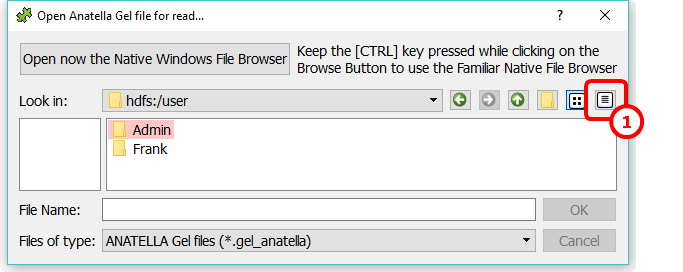
To be able to access the directory “hdfs:/user/Admin”, you need to use a different login/user to access the HDFS drive. To know which login/user to use, click the ![]() button here:
button here: ![]() : You see now:
: You see now:
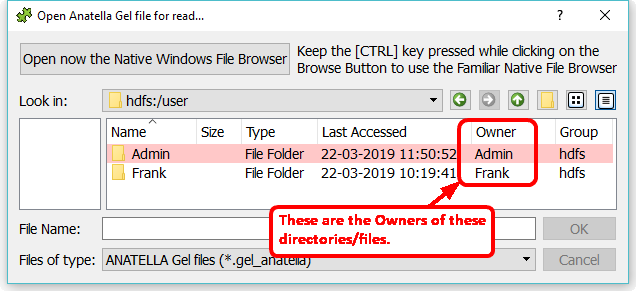
In the above screenshot, we can see that the “Owner” of the directory “hdfs:/user/Admin” is named “Admin”. In other word, to access this directory, we must use the login “Admin”: Go back inside the main “HDFS Configuration window” and enter “Admin” as your Login (Warning: The Login is case sensitive!):
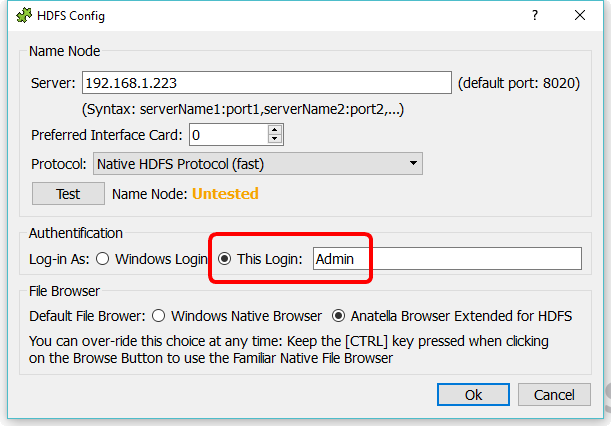
Since we are now identified with the login/user “Admin”, we can now access the content of the directory “hdfs:/user/Admin”.
![]()
You can use the procedure described in this section to get direct access to any directory and any file inside the HDFS drive.
In particular, you can access the directories where the databases “Hive” or “Impala” are storing all their data. By default, “Hive” and “Impala” are storing all their data inside simple .parquet files. This means that you can read directly these .parquet files at high velocity with Anatella, completely by-passing the “Hive” and “Impala” engine (i.e. without doing any SQL request to “Hive” or “Impala”). This is cool! �