Icon: 
Function: AzureAddContact
Property window:
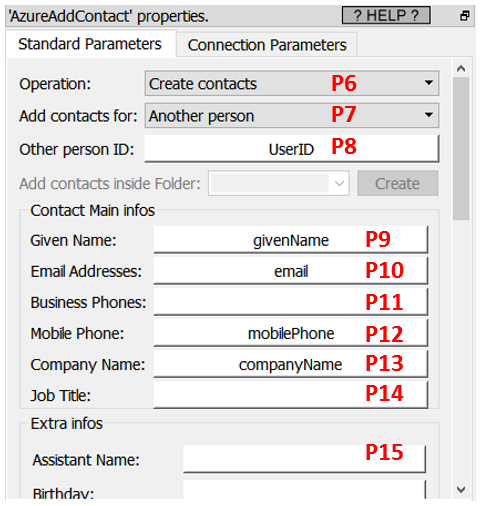
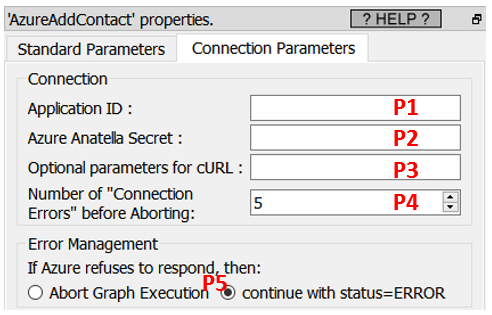
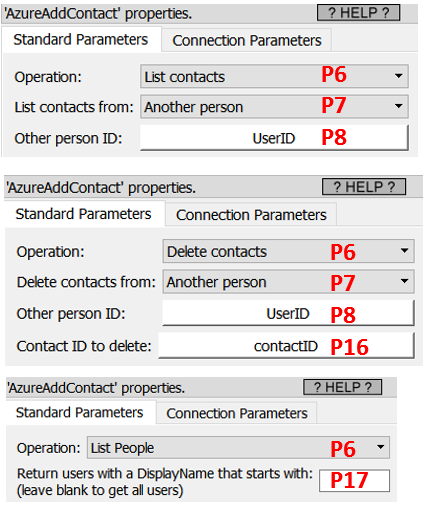
Short description:
Download/Upload/List data related to Azure Contacts
Long Description:
This Action also works when accessing the web through a PROXY server: Please consult the section 5.1.9.2. for more details on how to setup the parameter P3 for web-access through a PROXY server.
To use this Action, you’ll first need to get 2 parameters from the Azure Website: i.e. You need to obtain your “Application ID” (parameter P1) and your “Anatella Secret” (parameter P2) from the Azure Website. Please see the section 5.23.27. for the exact details on how get these 2 parameters. In particular, you should follow the step 18 from the procedure given inside section 5.23.27. Also, if you want to use the special operating mode “Parameter P6 = List People”, then you must also follow the step 19 from the procedure given inside section 5.23.27.
These are the two checkboxes from the AzureUnlock Action that must be checked in order to use the AzureManageContacts Action:
Once you have completed the “setup process” described in the section 5.23.27., you can use the parameters P5 to P17 to manage your contacts data on Azure.
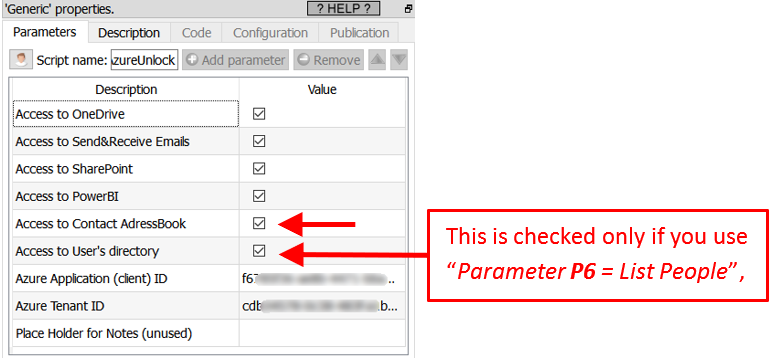
The parameter P7 can either be “My self” or “Another person”. By default, the parameter P7 is “My Self”. When the parameter P7 is “Another person”, you need to provide, using the parameter P8, a column with the UserID of the “other person”. To extract these UserID’s from azure, you can set the Parameter P6 to “List People” and run the Action. However, when the Parameter P6 is “List People”, you will need high-level administrative rights to setup the Azure access, so this might not always be possible, due to security reasons.