|
<< Click to Display Table of Contents >> Navigation: 5. Detailed description of the Actions > 5.5. Standard > 5.5.8. Column filter (High-Speed
|
Icon: ![]()
Function: SelectColumns
Property window:
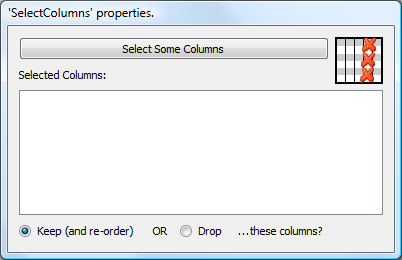
Short description:
Filters out some columns of the input table.
Long Description:
Filters out some columns of the input table.
You can also use this Action to re-order the column of your table. For example, let’s say that we want to “move” the column “revenu” as the first column on the left of the Table. We will have the following Anatella-Graph:
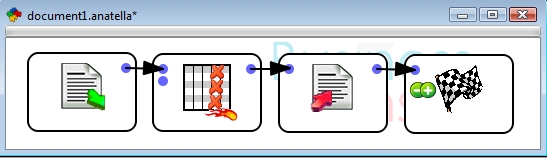
Double-click the “Column Filter ![]() ” Action to open its properties window. Click the “Select Some Columns” button: The standard “Column Chooser” window opens (see section 5.1.4. about the “Column Chooser” window). In this window, Click the
” Action to open its properties window. Click the “Select Some Columns” button: The standard “Column Chooser” window opens (see section 5.1.4. about the “Column Chooser” window). In this window, Click the ![]() button, click on the
button, click on the ![]() button in the LEFT pane, click the
button in the LEFT pane, click the ![]() button. In the RIGHT pane, click on the “revenue” column name. You should now have:
button. In the RIGHT pane, click on the “revenue” column name. You should now have:
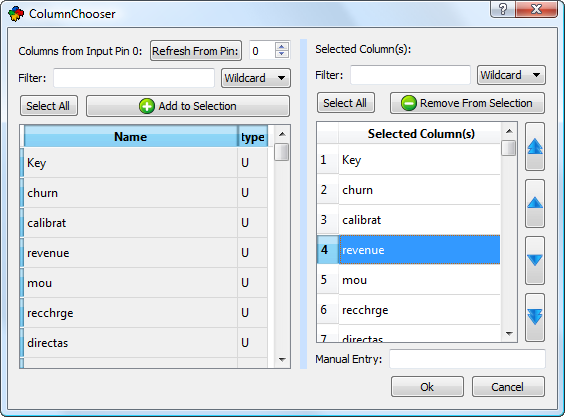
Click on the ![]() button to “move” the “revenue” column as the first column in the list. You can re-order the columns of the output table in anyway you want, using the
button to “move” the “revenue” column as the first column in the list. You can re-order the columns of the output table in anyway you want, using the ![]() ,
, ![]() ,
, ![]() ,
, ![]() buttons.
buttons.
![]()
About re-ordering the columns
You must be in “Keep” mode to be able to use the column re-ordering functionalities of this action.
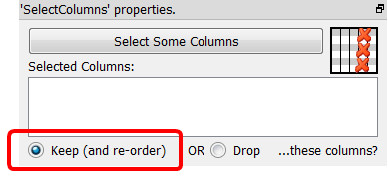
Optionally, you can connect the second input pin of the “Column Filter ![]() Action” to a table that contains column’s names (one name per row, only the first column is used). These column’s names will be added to the already selected columns.
Action” to a table that contains column’s names (one name per row, only the first column is used). These column’s names will be added to the already selected columns.