All your emails and settings inside Outlook are stored inside an “Outlook Profile”. Before sending or receiving any email, you must select the right “Outlook Profile”. Anatella will attempt to use the Default “Outlook profile” to send/receive emails but, in some specific cases, this might not be the right “Outlook profile” to use. To select the “Outlook profile” that Anatella is using, you can use the parameter named Outlook “Login” ![]() .To get the different admissible values for the Outlook “Login”, click the “Open Outlook Profile Configuration” button here:
.To get the different admissible values for the Outlook “Login”, click the “Open Outlook Profile Configuration” button here: ![]() .
.
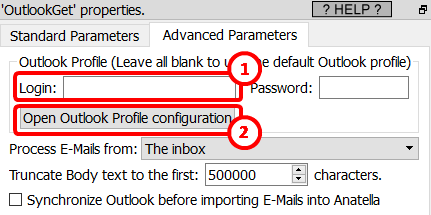
You should then see the following window:
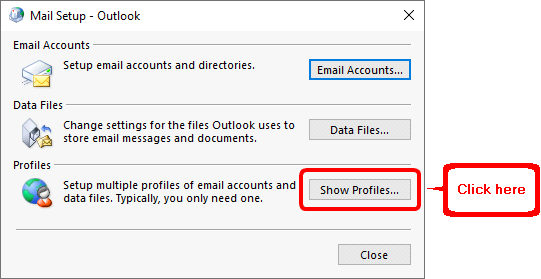
![]()
If you cannot see the above window (“Mail Setup”), this means that, typically, you are running the 64-bit version of Anatella and you have the 32-bit version of Outlook that is installed.
You need the 32-bit version of Anatella to interact with the 32-bit version of Outlook.
You need the 64-bit version of Anatella to interact with the 64-bit version of Outlook.
You can install on the same PC, at the same time, both the “Anatella 32-bit” and the “Anatella 64-bit”. This means that you can still use the fastest “Anatella 64-bit” to do all your data transformations and only use the Anatella 32-bit to communicate with Outlook. You’ll find mode informations on how to install simultaneously the “Anatella 32-bit” and the “Anatella 64-bit” on the same PC inside the section 10.11.
Click the “Show Profiles” button inside the “Mail Setup” window, you should now see:
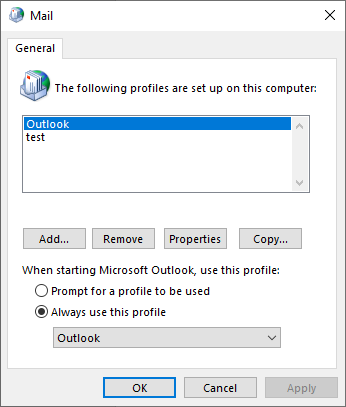
The different admissible values for the parameter Outlook “Login” inside Anatella, here are:
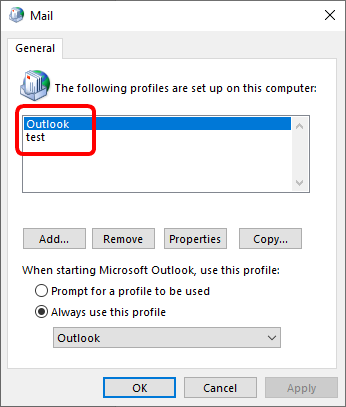
In the example above, it is either “Outlook” or “test”.