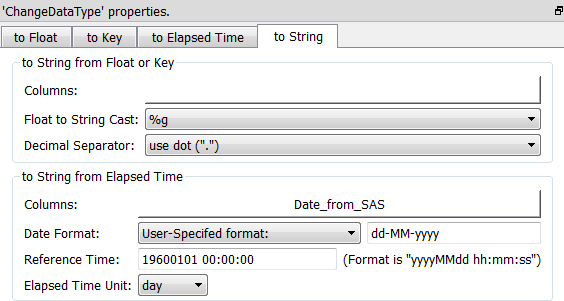Icon: ![]()
Function: readSAS
Property window:
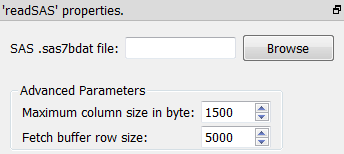
Short description:
Reads a table from a .sas7bdat file.
Long Description:
See section 5.1.1 to have more information on how to specify the filename of the .sas7bdat file (i.e. You can use relative path, wildcards, and Javascript to specify your filename).
You should rather use the new ![]() readStat Action to read .sas7bdat files.
readStat Action to read .sas7bdat files.
![]()
Pre-requisite
To be able to import SAS files inside Anatella using the ![]() readSAS Action, you need first to install the “SAS OleDB provider” inside your system. You need administrative rights to install the “SAS OleDB provider”. You don’t need to install the complete SAS software in your system to be able to use the “SAS OleDB provider” because it’s a complete stand-alone, self-contained driver. Installation is thus very easy: you only need a few mouse-clicks.
readSAS Action, you need first to install the “SAS OleDB provider” inside your system. You need administrative rights to install the “SAS OleDB provider”. You don’t need to install the complete SAS software in your system to be able to use the “SAS OleDB provider” because it’s a complete stand-alone, self-contained driver. Installation is thus very easy: you only need a few mouse-clicks.
The “SAS OleDB provider” is a small & free driver available from the SAS website. For your convenience, a local copy is also available on the Anatella website, here:
http://download.timi.eu/ThirdParty/sasoledb_64bit_and_32bit.zip
To install the “SAS OleDB provider”, unzip the archive, double-click the “setup.exe” file and select these 2 options
: 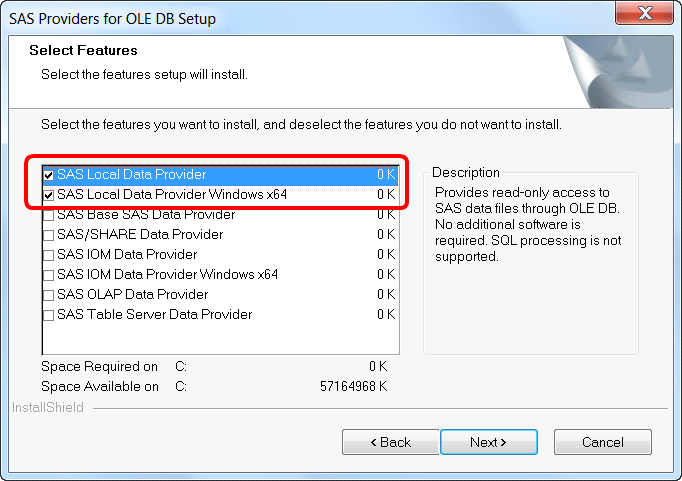
Here is an example:
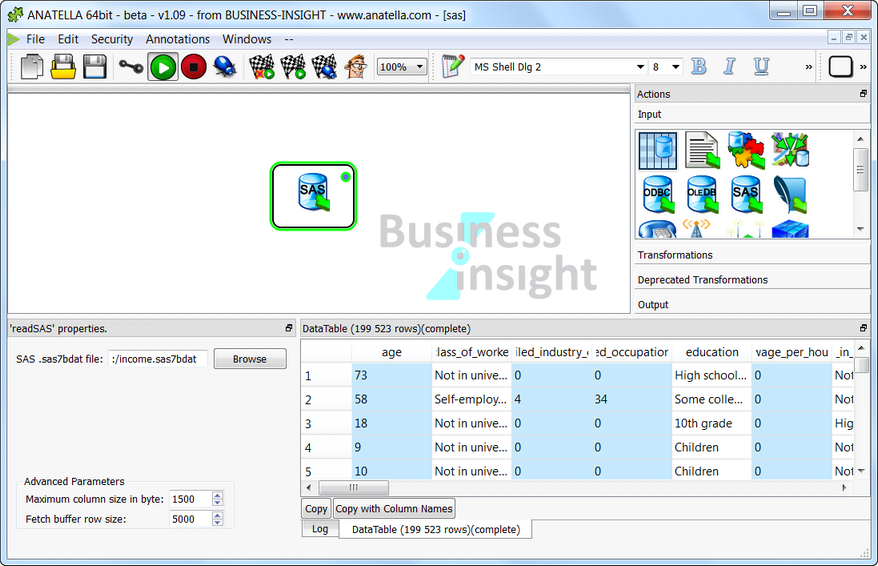
There are two different ways to store dates inside SAS: Dates can either be stored as Strings or Floating point numbers (SAS is very similar to Anatella with respect to dates). The dates that are stored inside SAS as floating point numbers are imported inside Anatella as floating point numbers (i.e. with a blue background color inside the data Preview window). To convert these dates to “normal” Anatella dates, you can use the “to String from Elapsed Time” option of the ChangeDataType ![]() Action. Use these parameters:
Action. Use these parameters:
•Reference Time: 19600101 00:00:00
•Elapsed Time Unit: day.
Here is a screenshot: