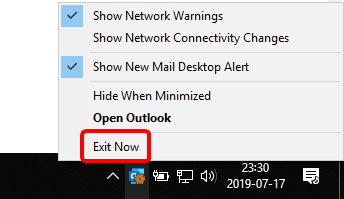Before importing any E-mails from Outlook, Anatella can, optionnaly, asks to Outlook to run a “synchronization” on all the accounts configured inside Outlook. This means that Outlook will connect to all the known IMAP servers, POP3 servers, MS-Exchange servers, etc. and download locally all the new emails that were recently received. Anatella is only able to import the emails that are available locally, so it’s important to run a “synchronization” procedure before any importation operation inside Anatella.
To get a correct synchronization for the right Outlook “Profile”, you need to give the right Outlook Login here:![]() see the previous section 5.2.24.1. to know how to find the right value for this parameter. If, for some reason, you already know that your outlook accounts are already properly synchronized, you can disable the “synchronization” initiated by Anatella: To do so, un-check the checkbox here
see the previous section 5.2.24.1. to know how to find the right value for this parameter. If, for some reason, you already know that your outlook accounts are already properly synchronized, you can disable the “synchronization” initiated by Anatella: To do so, un-check the checkbox here ![]() (This is not recommanded but it might save you a little bit of running-time because the “synchronization” procedure can be lengthy):
(This is not recommanded but it might save you a little bit of running-time because the “synchronization” procedure can be lengthy):
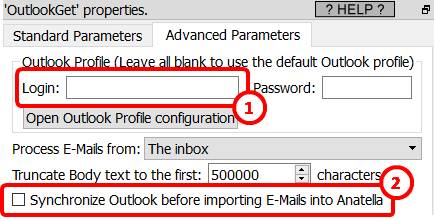
Each time Anatella runs the Outlook “Synchronization” procedure, you’ll see inside the Anatella Log window:
Synchronizing Outlook…
Outlook synchronization finished successfully!
![]()
The Outlook “Synchronization” procedure is performed by a small external executable named “OutlookSync.exe”. Sometime, when the “Synchronization” procedure starts (i.e. when the “OutlookSync.exe” executable starts), an annoying (and blocking) Dialog Box appears:
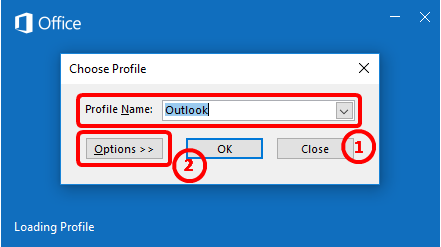
To get rid of this annoying dialog box, select the right Outlook “Login” parameter inside Anatella here: (see the previous section 5.2.24.1. to know how to find the right value for this parameter).
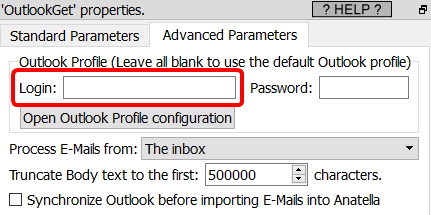
![]()
You can see inside the notification area of the MS-Windows taskbar a small icon that signals that the “OutlookSync.exe” executable (that performs the Outllok “Synchronization” procedure) is running:
![]()
This same icon might sometimes stay visible after the “Synchronization” procedure is finished. If it bothers you, you can safely remove the icon by right-clicking it and then selecting the “Exit Now” option: