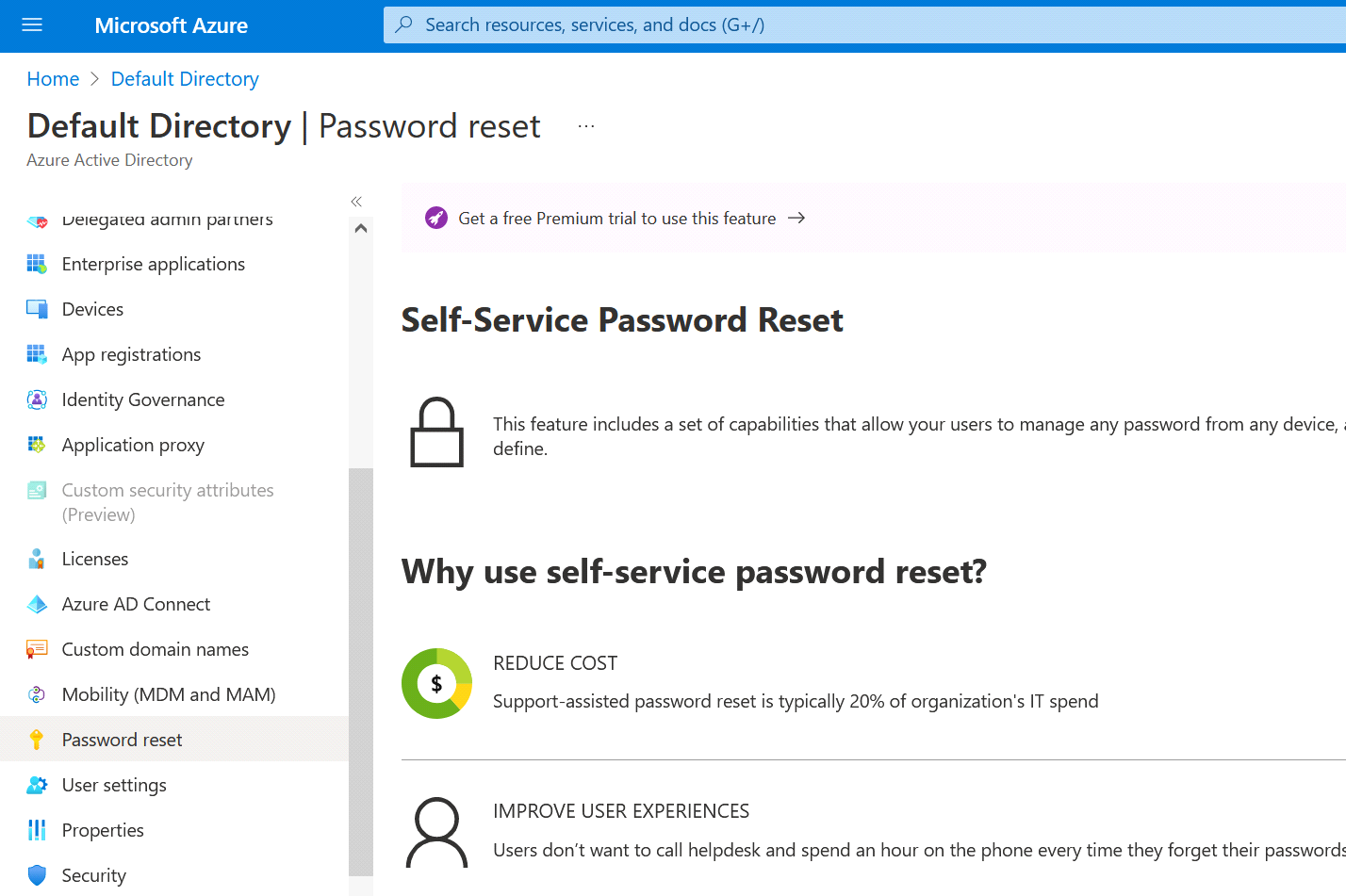In the unfortunate situation where you lost your Azure password, you might want to reset it. By default, Microsoft does not allow you to reset your password (this is typically done using an SMS or an email message). By default, if you lose your Azure password, you basically lose everything because there is no way to reset it, even when contacting the hotline from Microsoft (Trust me on that!). Let’s now see how to activate the option that allows you to reset your password:
1.Open the URL https://portal.azure.com and “log-in” using your normal “Login” and “Password” for Azure. Click on the “view” button below the “Manage Azure Active Directory” icon:
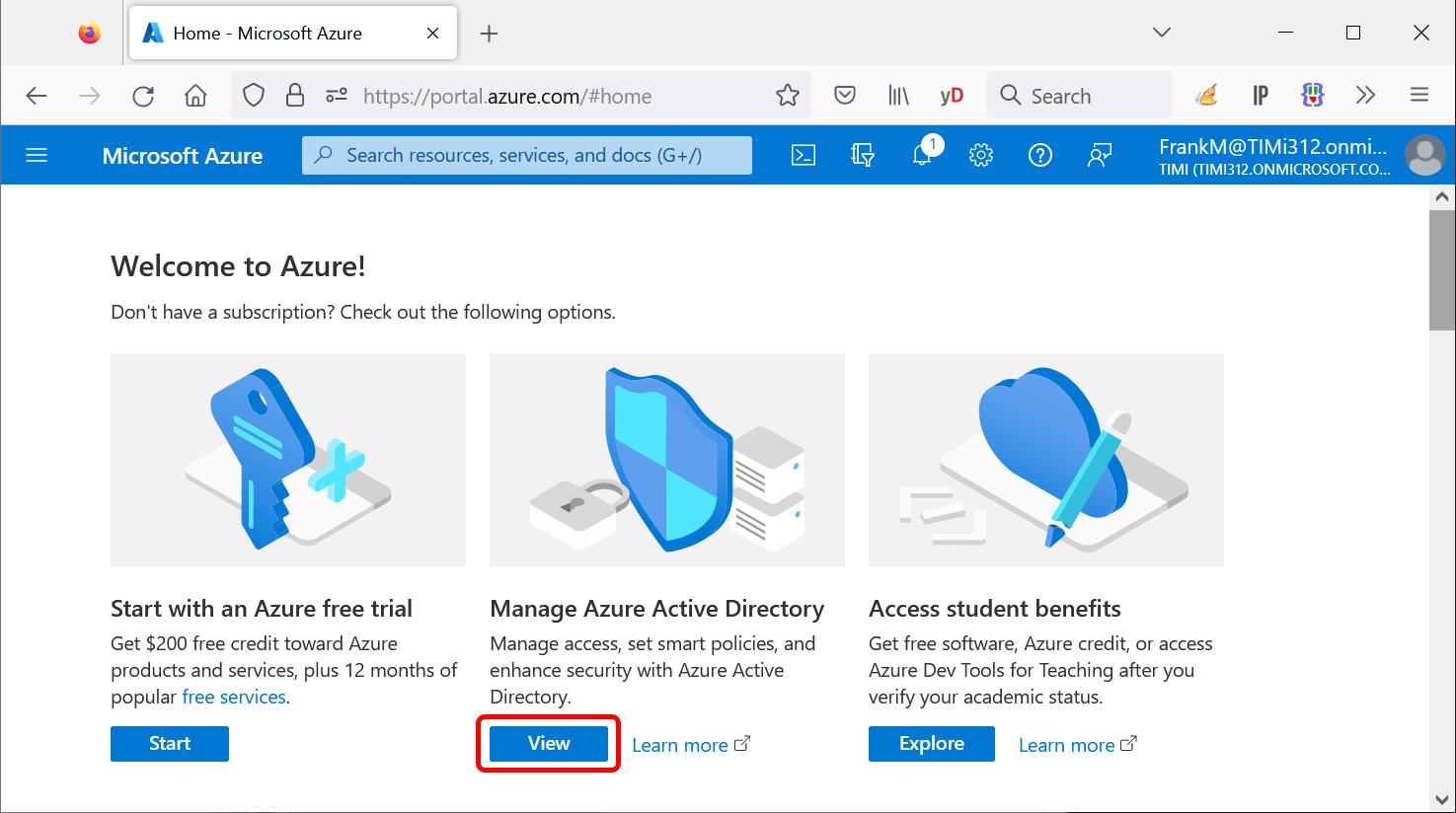
2.Click on the “Password reset” entry in the left menu:
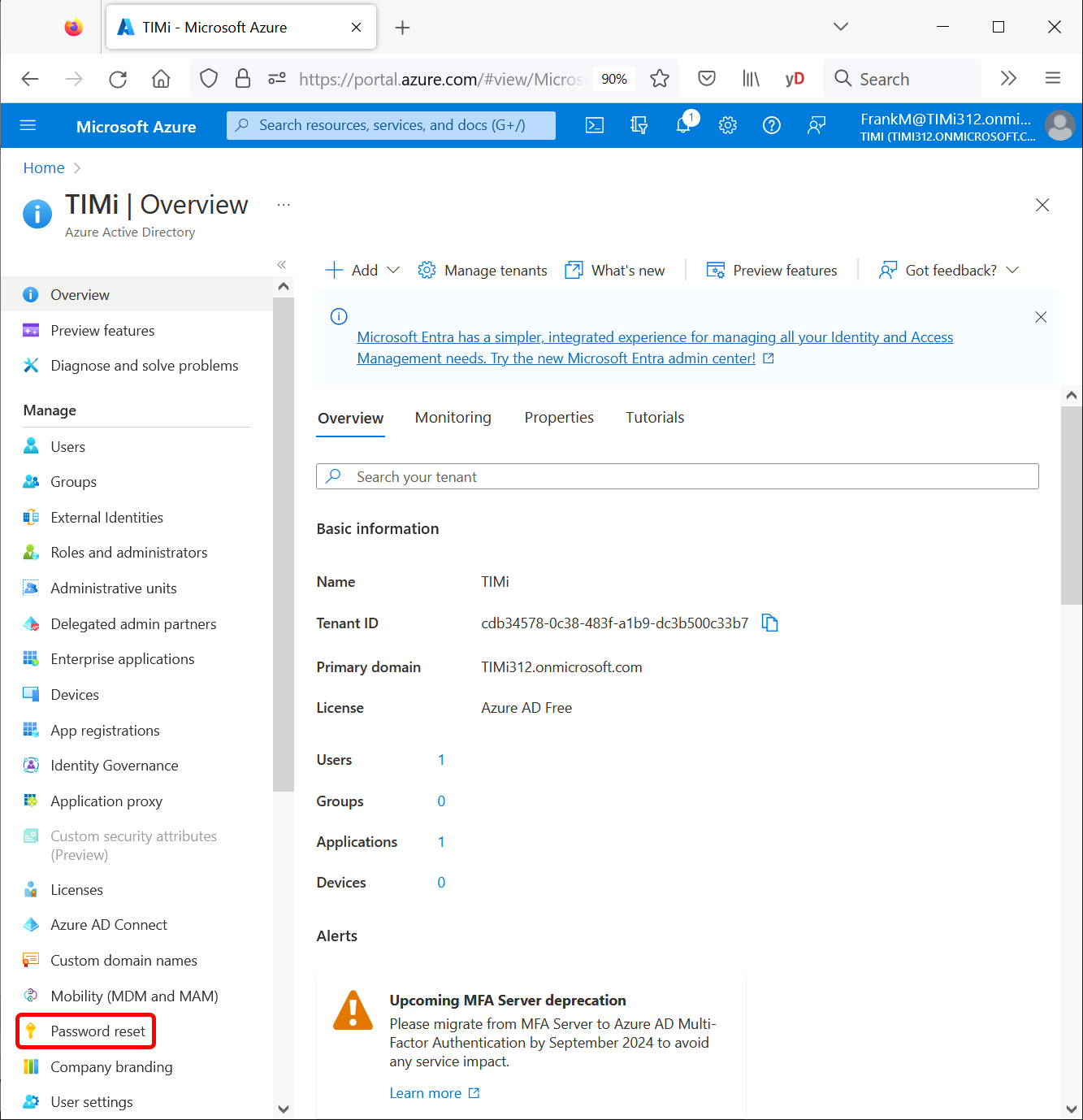
3.Click on the “All” button to enable Self-service reset:
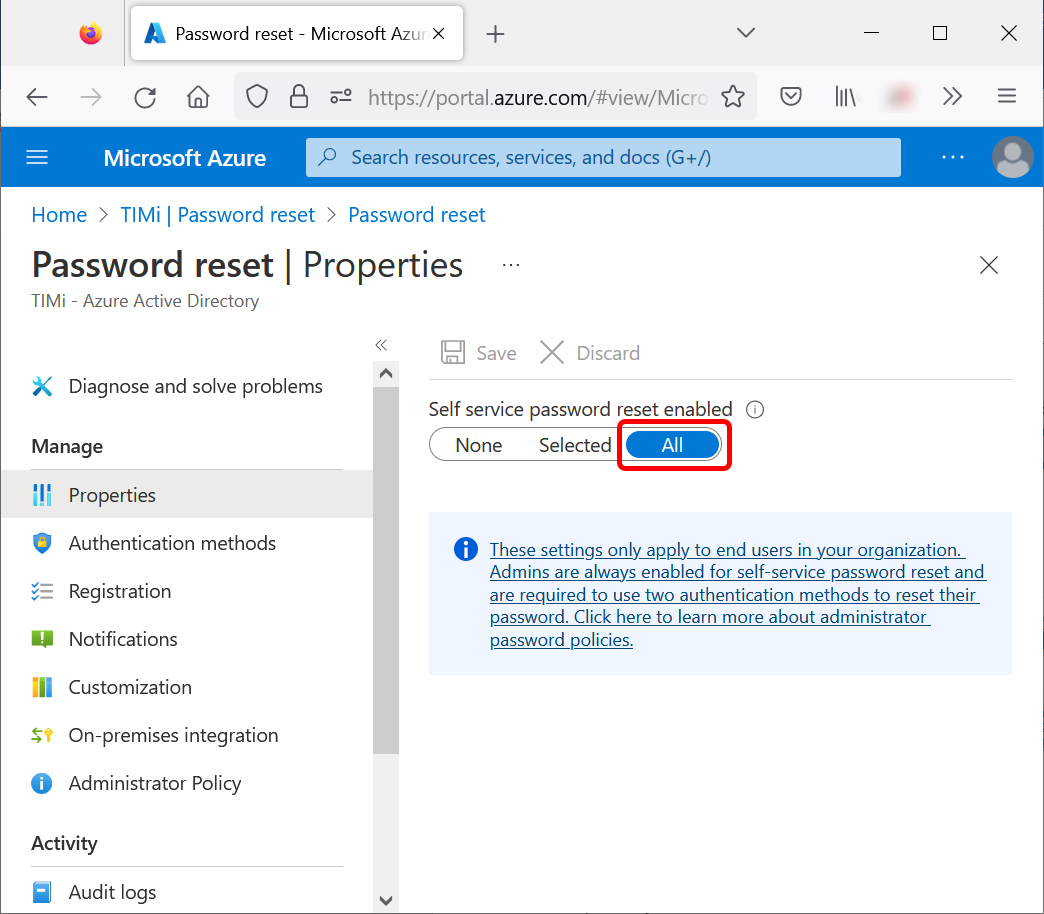
4.From now on, you should be able to reset your password (and get back access to your Azure account) in case you lost it.
![]()
If you didn’t pay Microsoft (e.g. you are using the free access to setup Azure or you temporarily paused you Microsoft Office 365 subscription), you loose access to the “self-service-password-reset” service. In such situation, if you lose your password, all is lost (because you’ll never be able to reset your password). Also, if you are using the free access to Azure, you don’t have access to the “self-service-password-reset” service neither: Instead, you see a message inviting you to pay: