You can install on the same PC, at the same time, both the “Anatella 32-bit” and the “Anatella 64-bit”. This means that you can still use the fastest “Anatella 64-bit” to do all your data transformations and only use the Anatella 32-bit to run the tasks that requires a 32-bit executable (e.g. to connect to a 32-bit Oracle database or to connect to a 32-bit MS-Outlook).
Both the Anatella 32-bit and the Anatella 64-bit are able to read the same .gel_anatella file format (and the same .cgel_anatella file format): these are universal formats. This means that you can use some simple .gel_anatella files to exchange data between Anatella 32-bit and Anatella 64-bit.
When you double-click on a .anatella file inside a MS-FileExplorer window, Windows automatically opens your .anatella file using Anatella (this mechanism is usually named “file association”). Most of the time, you want Windows to use the 64-bit version of Anatella to open your .anatella file, and never use the slower 32-bit version.
To be sure that MS-Windows always uses the 64-bit version of Anatella to open your .anatella file, you need to go inside the “bin” directory of the 32-bit Anatella installation and to delete the following executables:
“AnatellaServer.exe”
“TIMiServer.exe”
“TIMiFileAssociation.exe”
If these executables are already currently running, MS-Windows will prevent you to delete them. So, before deleting these executables, you might need to, first, stop them. To do so:
1.Open the MS-Window Task Manager: Right-click the “Task Bar” at the bottom of your screen and select “Task Manager”:
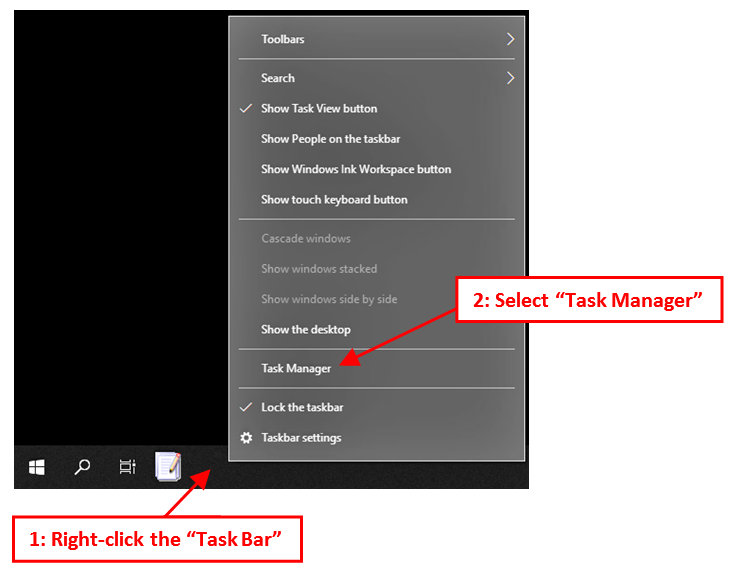
2.Inside the “Task Manager” window, click “Mode details”:
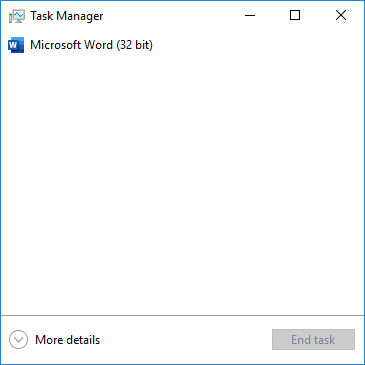
3.Inside the “Details” panel of the “Task Manager” window, right-click the process “AnatellaServer.exe”, select “End task”. Then, confirm the stop of the process by clicking the “End Process” button in the confirmation dialog.
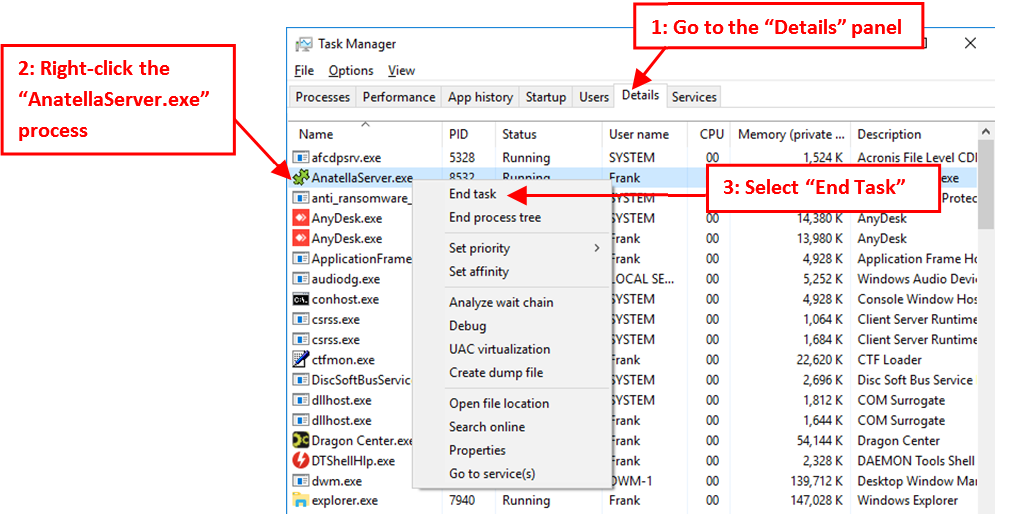
4.Follow the same procedure as above to stop the process “TIMiServer.exe”: i.e. Right-click the process “TIMiServer.exe”, select “End task”. Then, confirm the stop of the process by clicking the “End Process” button in the confirmation dialog.
To open a .anatella file inside an “Anatella 32-bit”, you need to:
1.Run manually the “Anatella 32-bit” executable: i.e. double-click “Anatella.exe” inside your 32-bit installation directory.
2.Inside the “File” drop-down menu, select “Open” and browse for the desired .anatella file. Alternatively, you can also drag&drop a .anatella file from the MS-Window File Explorer window to the “Anatella 32-bit” window.